With Chromecast, you can cast TV shows, movies, music, games, sports and more from thousands of apps such as YouTube, Netflix, Spotify, HBO NOW, HULU, etc. (See all supported apps: https://www.google.com/intl/en/chromecast/tv/chromecast/apps/ ) to your TV. Unfortunately, iTunes is not included. Although you can also cast local content via Chrome browser, the bad news is movies and TV shows purchased/rented from iTunes store are in DRM protected M4V format and can’t be played in Chrome. While, if you can remove DRM from iTunes movies/TV shows and convert them to common video formats, such as MP4, you can play them with Chrome browser and then cast to TV through Chromecast .
Ondesoft iTunes DRM Media Converter is such a professional iTunes movie to Chromecast converter for Mac which enables you to easily remove DRM protection from iTunes purchased/rented movies and TV shows and output Chrome browser supported MP4 videos with 100% original quality . Ondesoft iTunes movie to Chromecast converter removes iTunes movie and TV show DRM at 30x speed and preserve all multilingual audio tracks (including Dolby 5.1 and AD), subtitles and Closed Captions.
Below is the detailed tutorial about how to remove iTunes DRM and convert M4V movies and TV shows to Chromecast compatible MP4 videos.
Step 1 Download and install Ondesoft iTunes movie to Chromecast converter on your Mac or Windows. And then launch it.
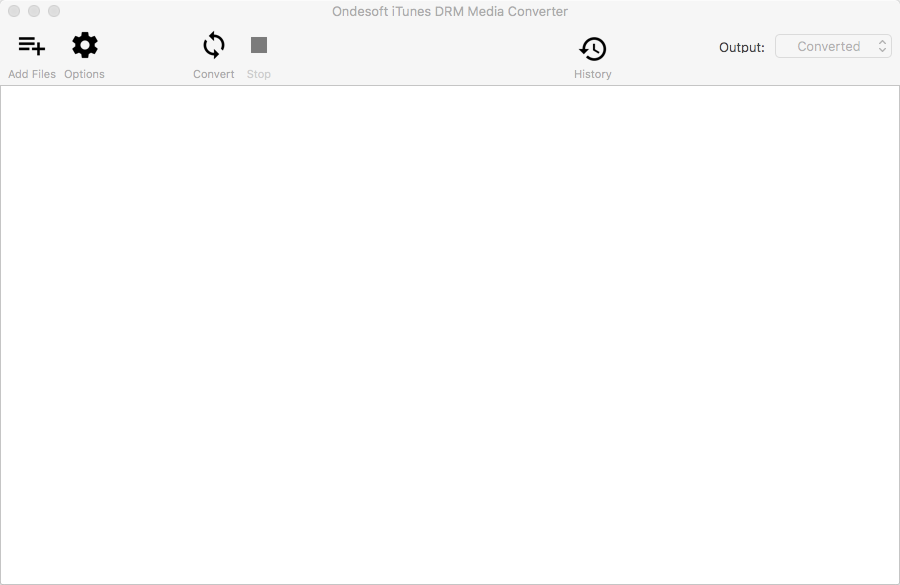
Step 2 Add M4V movies or TV shows from iTunes Library.
Click “Add files” on the top of Ondesoft iTunes DRM Media Converter to add movies or TV shows from iTunes library.
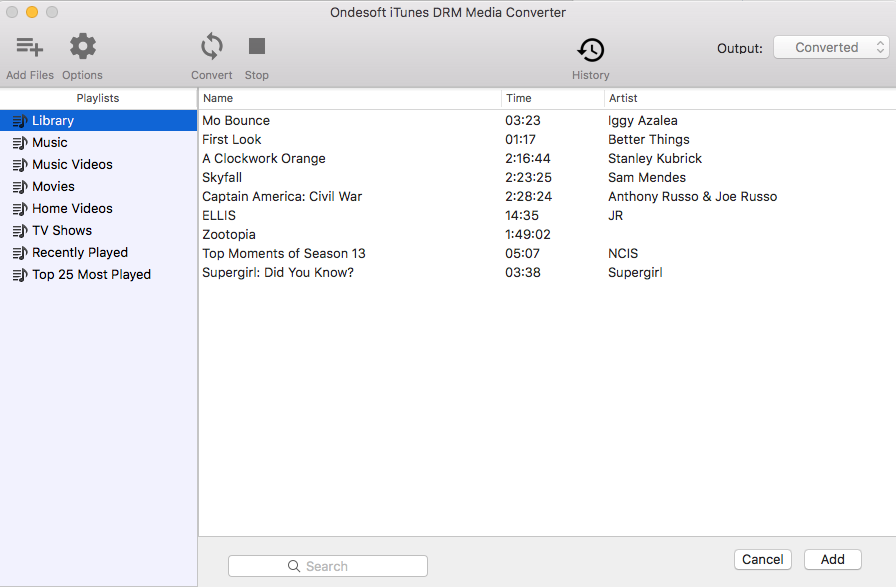
Choose iTunes movie and TV shows that you want to convert and click Add, and then you will see them on the conversion list.
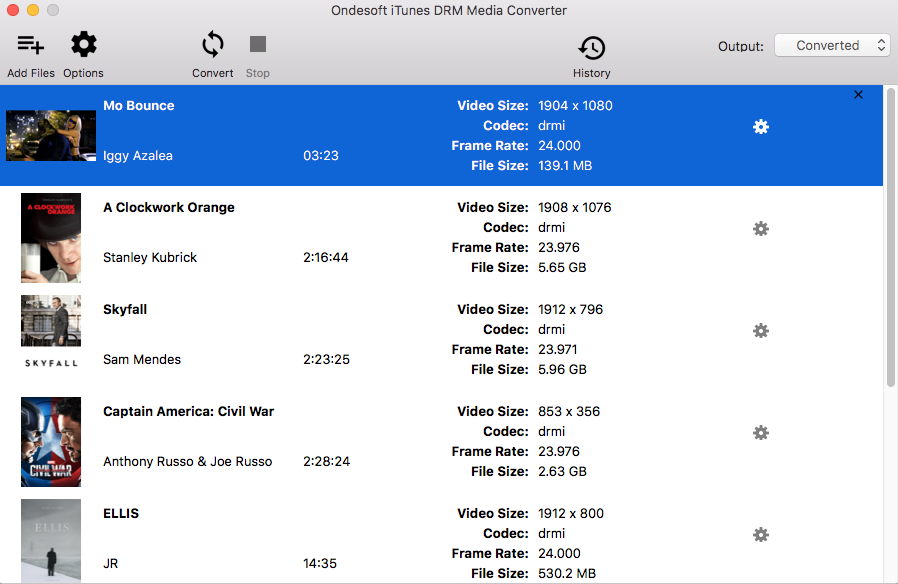
Step 3 Click
![]() button to choose output audio tracks and subtitles (optional).
button to choose output audio tracks and subtitles (optional).
Ondesoft iTunes movie to Chromecast converter will preserve all original subtitles and audio tracks by default. You are free to select and preserve any one.
Output M4P file will be saved to Documents - Converted by default. You can also change it as you like.
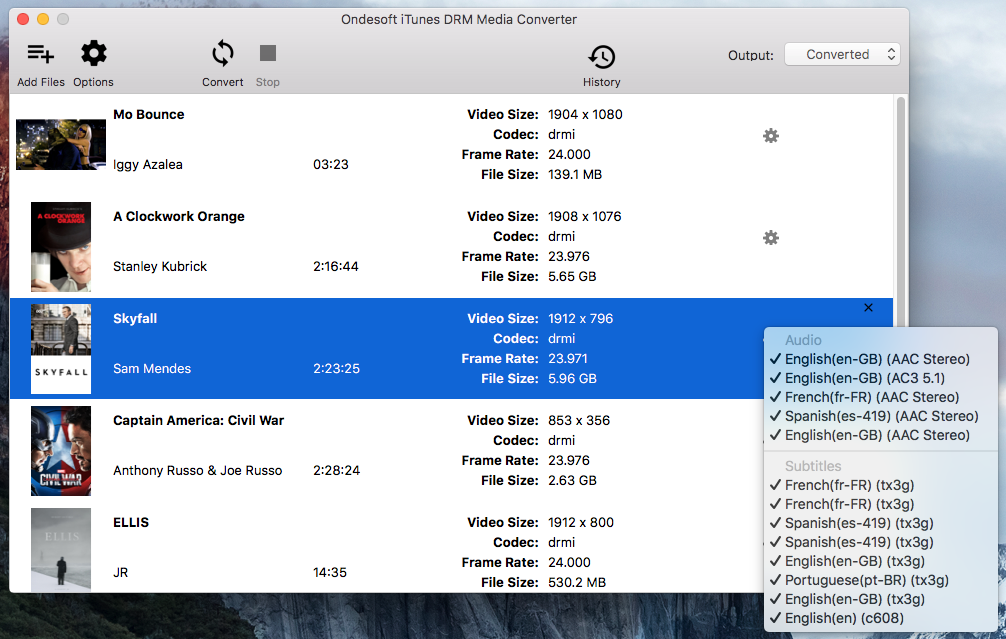
Step 4 Start to remove iTunes DRM with Ondesoft iTunes DRM Media Converter.
Click "Convert" button to remove iTunes DRM and convert M4V to MP4. Wait a moment, and then you can find converted files from "history" button.
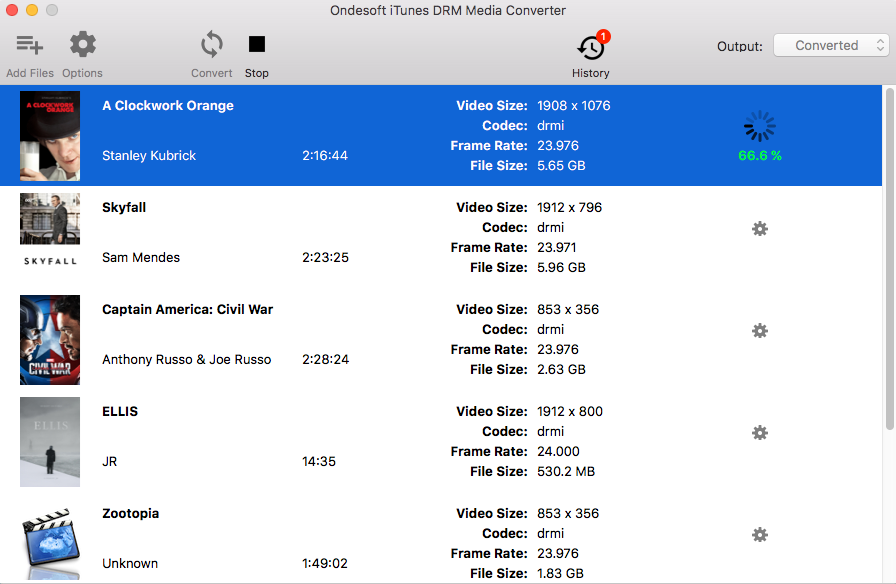
After conversion, click below folder icon to locate your DRM-free MP4 video.
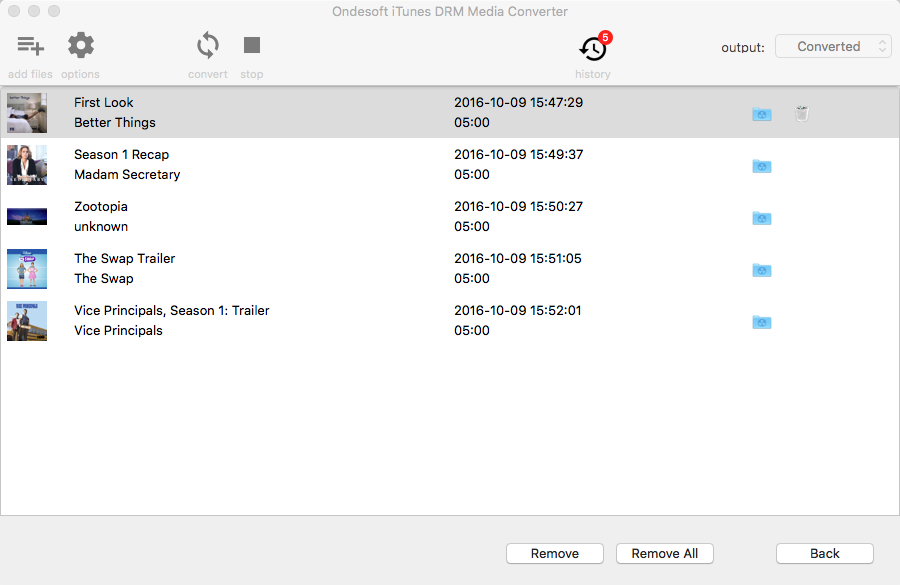
What you need:
1. Chromecast
2. HDTV with HDMI port
3. Chrome browser with Google Cast extension on your computer
Plug Chromecast into your TV's HDMI port and you'll be directed to the Chromecast setup page. Follow the instructions to set it up. Open Chrome cast, use CTRL+O for PC or Command+O for Mac, or drag&drop the video file to the Chrome browser address bar to play the converted iTunes videos you wish to cast to Chromecast. Click 'Cast this' tab button in the Chromecast streaming menu located on the right side of Chrome address bar. Then the playing iTunes movies will be mirrored to your HDTV.
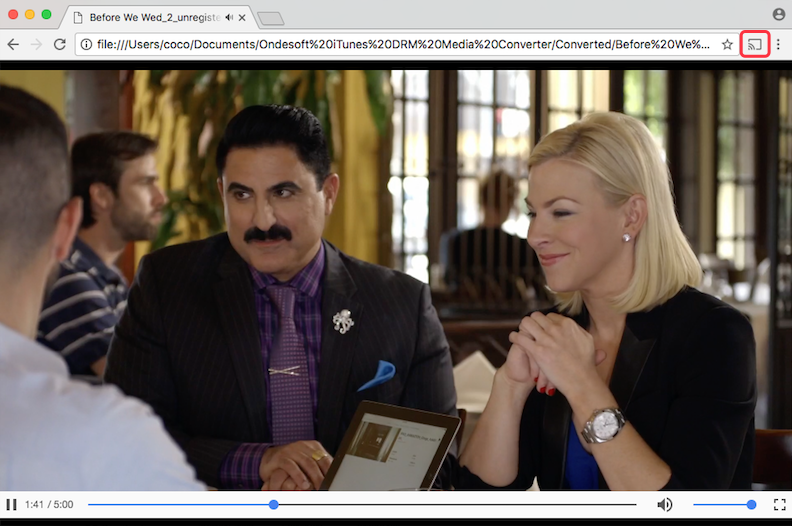
Copyright © 2020 Ondesoft- http://www.ondesoft.com - All rights reserved