How to enable access for Ondesoft ScreenCapture?
If you want to capture scrolling area with Ondesoft ScreenCapture in Mac OS X Mavericks, follow these steps to enable it in Mavericks:
-
Open System Preferences from the Apple menu(
 ).
).
- Click the Security & Privacy icon.
- Select the Privacy tab.
- Select Accessibility from the list on the left side of the Privacy pane.
- Click the lock icon in the lower left corner of the window and enter an admin account and password when prompted.
- Select the checkbox next to ScreenCaptureServer. Then close the pane and click Continue capture, scrolling area capture function is available now.
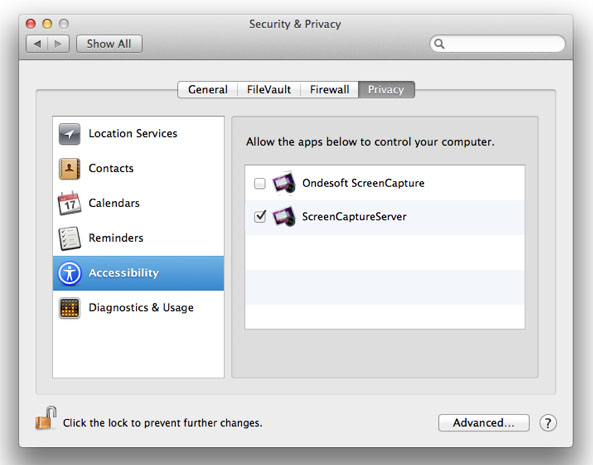
If you haven't already enabled any device or app in System Preferences, you may see an alert window like the following:
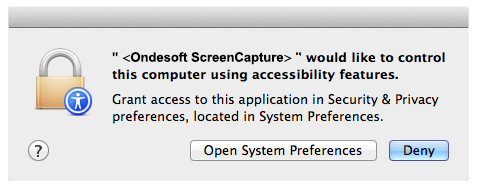
Click "Open System Preferences" and you will see Accessibility section of Security & Privacy preferences. Then go to step 6.



