3 ways to listen to Apple Music on PC
Apple Music is a popular music streaming service that allows you to stream and download 45 million songs without ads. You can access Apple Music via Music app on your iPhone, iPad, or iPod touch with the latest version of iOS or your Apple TV (4th generation or later) with the latest version of tvOS. On your Android phone, download the Apple Music app. Apple Music is available for Windows via iTunes, web player. You can also download Apple Music songs and then play them with other music player, such as Windows Media Player.
How to Get Apple Music on Windows
1. Get Apple Music on Windows via iTunes
1.Visit the iTunes official website and select Download Now.
2. Open the installer and select Next.
3. Select the For You tab in iTunes.
4. Select either an Individual ($9.99) or Family ($14.99 for up to six users) plan. You won't be billed until after the trial ends, and you can prevent getting charged by disabling auto-renew (more on that later).
5. Enter your Apple ID and password.
6. You're all set! Feel free to peruse Apple Music's live radio stations, Connect artist pages and millions of streamable songs.
2. Get Apple Music on Windows via web player
Apple Music subscribers can now listen to songs from a computer using a web browser without having to fire up iTunes.
Here, you can select the country you live in and type the song/artist you want to listen to in the search box.
Visit Apple Music Marketing Tools webpage by clicking on this link via any web browser.
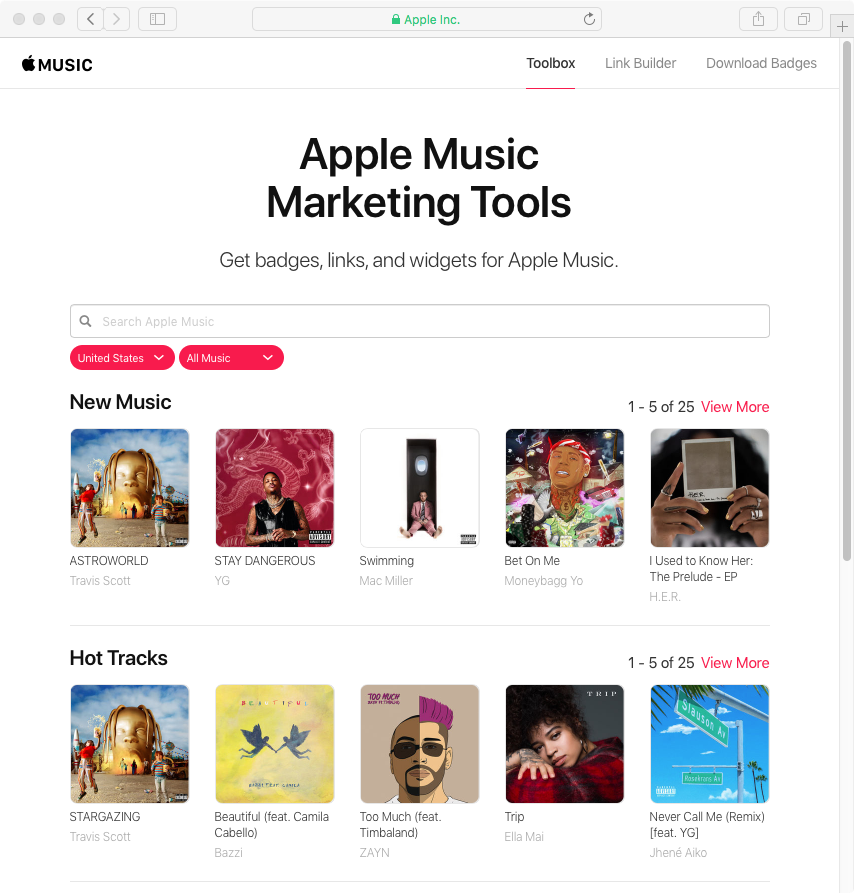
3. Play Apple Music songs on Windows with other music player
If you want to play Apple Music songs with the music player you have on PC, you can download Apple Music songs first. Be aware that the songs you downloaded with Apple Music subscription are in DRM-protected M4P format and can't be played with other music player directly. Here we will show you how to download DRM-free mp3 songs from Apple Music.You will need a professional Apple Music converter - Ondesoft Apple Music Converter , which will automatically load all Apple Music tracks, albums and playlists you have added to iTunes libarary.
Follow below steps to
convert Apple Music to MP3
with Ondesoft Apple Music Converter.
Step 1: Download and install the free trial version of Ondesoft AudioBook Converter, which converts three minutes of each audio book. To remove the limitation, please get registration code here.

Step 2: Ondesoft AudioBook Converter grabs all audio books in your iTunes Books folder and shows them in the interface, select the audio books you want to converter.

Step 3: Set the profile of output file: format, codec, bitrate, sample rate and channels. You may configure and save your own audio profile and format of output filename.

Step 4:
Click "
Convert
" button
After conversion, which is very fast, you could copy the DRM free audio files to your Android Devices.

After getting the DRM-free Apple Music songs, you can play them with any music player on your PC, such as Windows Media Player, VLC, Groove, MusicBee, etc.
Read More
- Play Apple Music on Chromebook
- How to convert M4B audiobooks to mp3?
- How to convert Audible aa/aax audiobooks to mp3?
- How to remove DRM from iTunes audiobooks?
- Play Audible audiobooks on Apple Watch
- Play Audible audiobooks on Google Home
- Play Audible audiobooks on Roku
- Play audiobooks on Android Devices
- Play Audiobook on MP3 players
- How to play Apple Music on Windows phone?
Sidebar
Apple Music Converter
Ondesoft Tips
More >>- How to convert Apple Music to MP3 on Mac?
- How to convert Apple Music to MP3 on Windows?
- How to play Apple Music on any MP3 player?
- How to remove DRM from Apple Music M4P songs?
- Apple Music Converter for Mac
- Apple Music Converter for Windows
- How to convert Apple Music AAC audio files to MP3?
- How to convert iTunes AAC Audio File to MP3?
- How to convert Audible Audiobook to mp3 on Mac?
- How to convert DRM M4B to mp3 on Mac?
- How to convert DRM M4P to mp3 on Mac?
- How to convert drm iTunes music to mp3, aac on Mac?
- How to convert iTunes M4P/M4B/M4A to MP3?
- How to remove DRM from iTunes music?








