Transfer iTunes music to Google Play Music
Songs purchased from iTunes before 2009, Audiobooks from iTunes store/Audible, and songs from
Apple Music
are DRM protected. Although you bought them or subscribed to the service, you can’t play them outside of the iTunes environment, on hardware not supported by Apple, or on operating systems not supported by iTunes. Therefore, in order to get rid of this troublesome protection, you need the help of
Ondesoft iTunes Converter for Mac
or
for Windows
– convenient but powerful software that can unlock and remove DRM protection of iTunes media files with 16X speed and multiple output formats. After being converted, these songs are in your control and you can upload them to Google Play.
Related:
How to Play Apple Music on Google Home
The following guide is going to show you how to remove DRM protection from iTunes music and convert iTunes music to mp3 and other audio formats to import to Google Play Music using Ondesoft iTunes Converter.
Step 1. Select iTunes music
Launch Ondesoft iTunes Converter and iTunes will be launched automatically.
All songs in your iTunes Library including Apple Music songs
you have added to iTunes Library will be shown on the interface automatically. It can also be used as
Apple Music Converter
. Click the relevant Playlists category and select music you want to convert in the file list. You can choose more than one or all of them.
Also you can easily find any music you want using the
Search function
in the upper right corner.
2. Select Output Format
After the files are selected, choose output format in the bottom of the main window. The profile settings will be adjusted automatically according to the chosen output format. You can also set your own parameters.
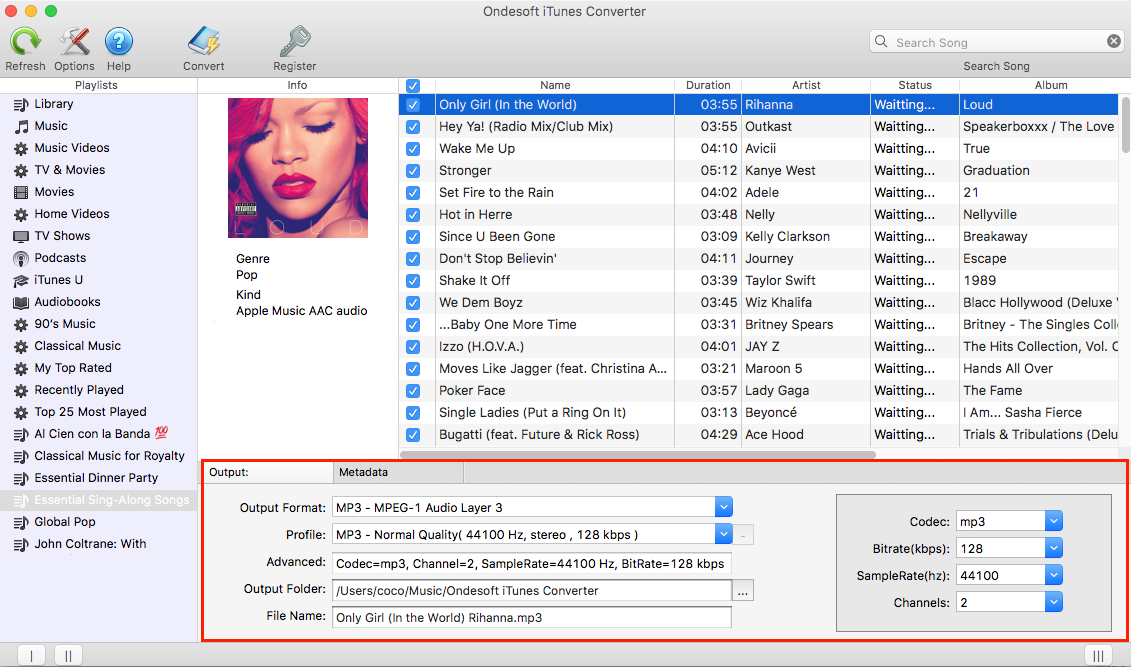
If you want to customize and save a profile that you use often, click Options – Advance to set the parameters and then save it with a unique name. Also you may remove it.
3. Select Output Folder (optional)
Use the default output folder or click
4. Customize output filename (optional)
You may also change the converted filename as you like. Choose a custom format for your output filename which may contain title, artist, album. You can change the amount and order to combine them freely.
5. Start Conversion
Also you can choose to save ID tags and metadata information to the output MP3 and M4A files or keep Chapter information in the converted M4A audiobooks. After all the settings, click "Convert" and begin to convert iTunes music on Mac. When the conversion finished, you can upload your converted music to Google Play, or enjoy them on your portable music players.
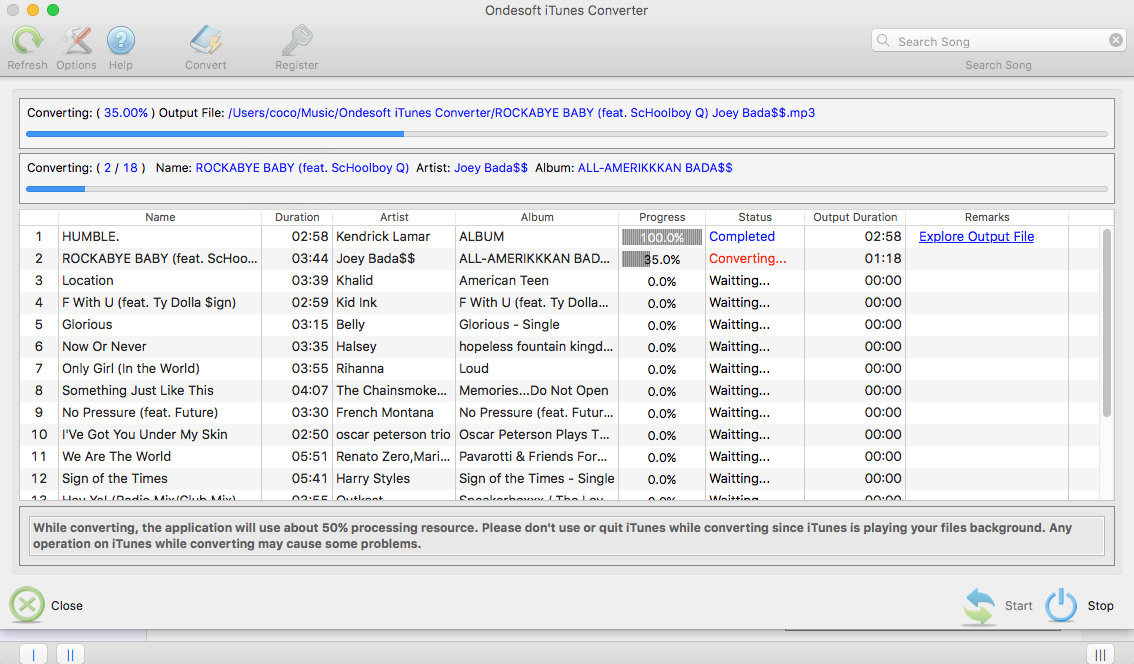
6. Upload DRM-free songs to Google Play Music
Open https://play.google.com/music/listen#/home in Google Chrome browser, sign in, click menu icon on the left top corner and then click Upload music.
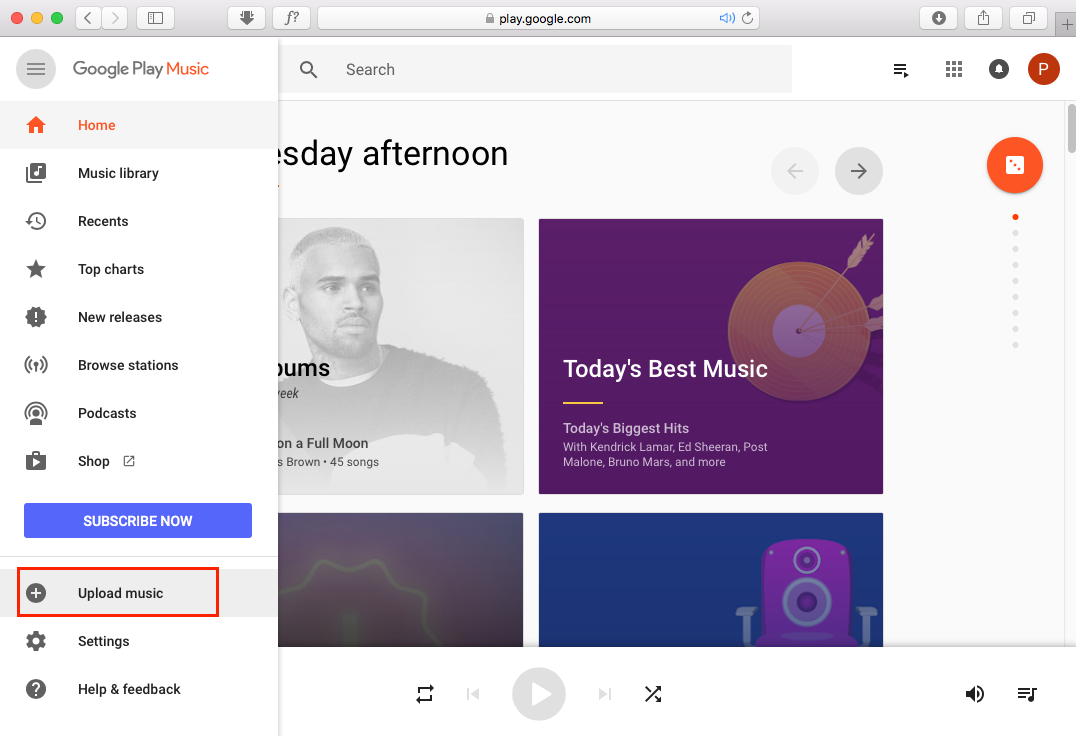
Drag&drop the output folder to below window to upload the songs. After uploading, you can stream the DRM-free songs on your Google Home from Google Play Music with voice control.
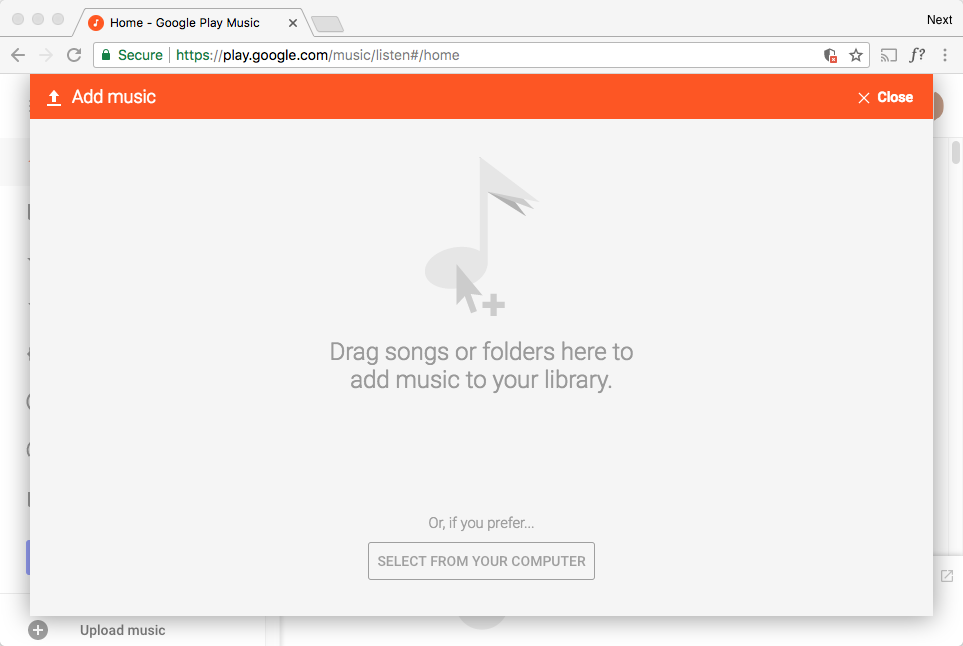
Provide better user experience
Batch conversion allows you to convert as many files as you want at a time.
Automatically import all the music and videos it finds from your iTunes, no need to add those you want to convert again.
Customize profile settings
Ondesoft iTunes Converter allows you to customize Codec, Bitrate, Sample rate and Channels of the output file. Also you may save them as custom profile for future use.
Fast Conversion Speed
The conversion speed can be as fast as 12X and you are free to set it as you desired.
Search Function
The powerful search function enables you to quickly get certain audio books according to name, artist and album.
Customize file name format
The file name format is a predetermined combination of title, artist and album of each audio book, which show you detailed information.








