How to convert multiple webpages in batch?
Batch mode is a great way to convert multiple webpages in batches, which is very convenient and save you a lot of time.
The following a few steps will help you get the most of it.
1. Install and launch w3capture.
2. Click Batch Mode, a new interface will pop up.
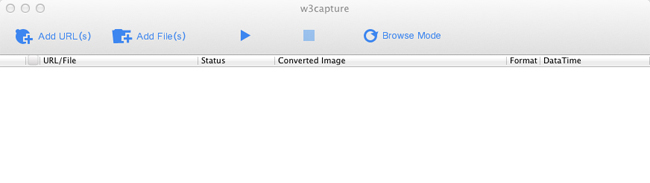
3. Click
button to type or copy&paste the URL per line in the edit box for converting as many as you like.
![]()
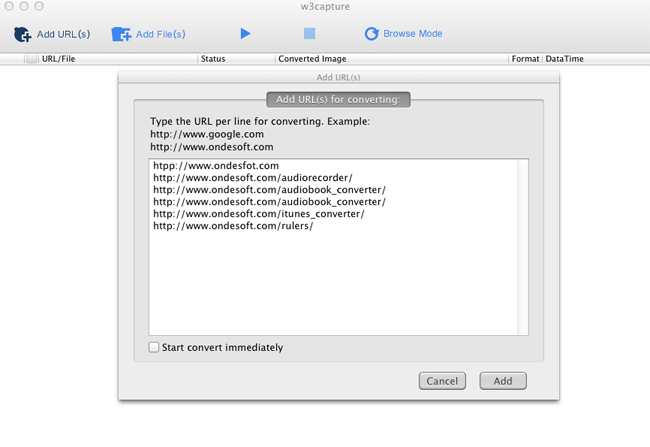
4. Choose output format for each image including PDF, PNG, JPG, GIF and BMP.
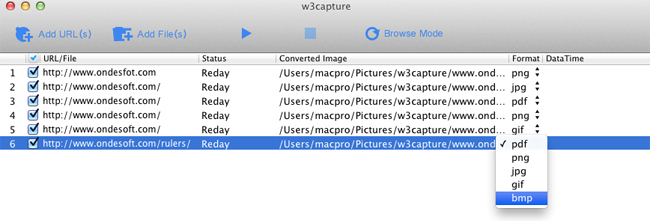
5. Tick the files you want to convert and then click
![]() button to start.
button to start.

6. If the task is completed, you can right click the task item, and then click “Open File” to open the image in your default image viewer.
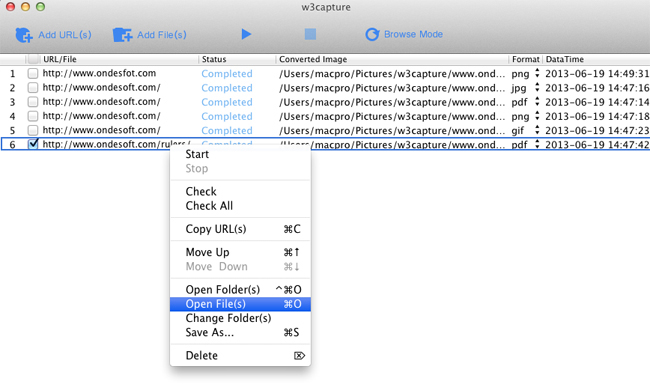
Note:
1. Click
![]() button to stop your conversion when you want to cancel the task.
button to stop your conversion when you want to cancel the task.
2. Check an item and click



