How to play iTunes movies on Windows Phones and Tablets?
Windows phone or tablet has a lot of advantages. It was designed in new interfaces and improved processor. For most video lovers who like big screen, Windows phone or tablet becomes a good choice. It will be a great experience to watch iTunes purchased or rented movies on Windows phone and tablet. But Windows phone and tablet like other non-apple device that is it doesn’t support to play iTunes movies. This is because that iTunes purchased/rented movies are protected by Apple’s FairPlay DRM protection. Although, Windows phone and tablet support to play many videos in different formats. It still doesn’t support to play M4V format videos. How to bypass the DRM protection from iTunes movies and convert the M4V format to other common formats? That becomes a common question of most Windows phone and tablet users.
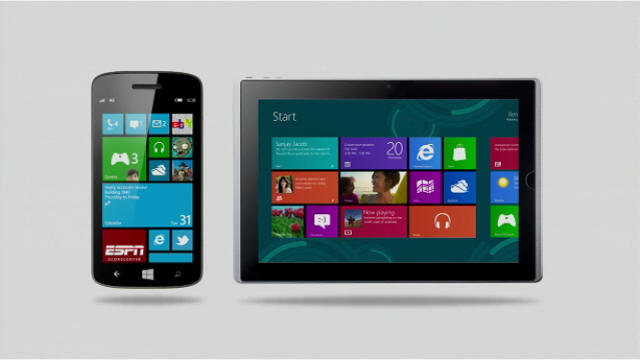
To solve the above question, you should choose a professional iTunes DRM removal tool . Ondesoft iTunes DRM Media Converter is highly recommended by users for its simply interface, conversion speed, output quality and so on. Ondesoft iTunes DRM Media Converter will bypass DRM protection from iTunes purchased or rented movies and change the M4V format to MP4 format at a 30 faster speed with lossless quality. Ondesoft iTunes DRM Media Converter can be regarded as an iTunes movie to Windows phone and tablet converter. Download and run this iTunes movies to Windows phone and table converter on your Mac or Windows, and get ready to enjoy your iTunes movies on Windows phone and tablet.
How to remove iTunes DRM protection and sync iTunes movies to Windows phone and tablet?
Step 1 Add iTunes DRM protected movies to Ondesoft iTunes DRM Media Converter
You can click the Add Files button on the main interface of Ondesoft iTunes DRM Media Converter. Then, the iTunes movies playlist will appear, you are able to click the name of the iTunes movie. In this way, the movie will be added to the conversion list. Just click the Add All button, you will import all movies to the conversion list at a single time.
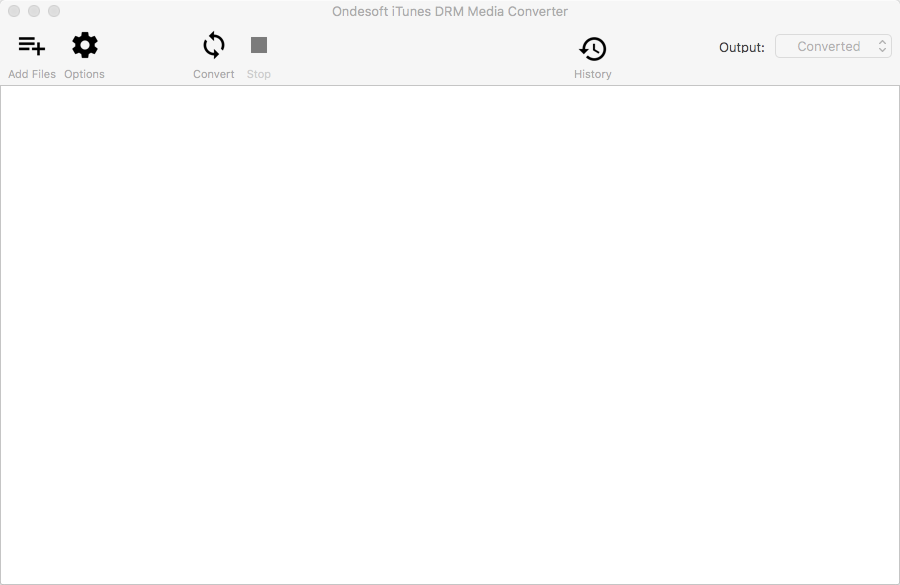
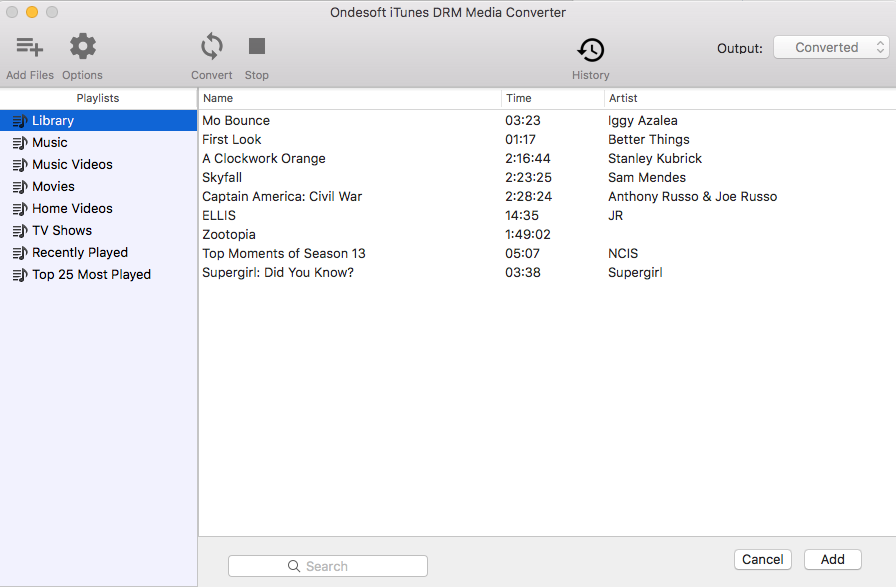
Output MP4 file will be saved to Documents - Ondesoft iTunes DRM Media Converter - Converted by default. You can also click the arrow icon
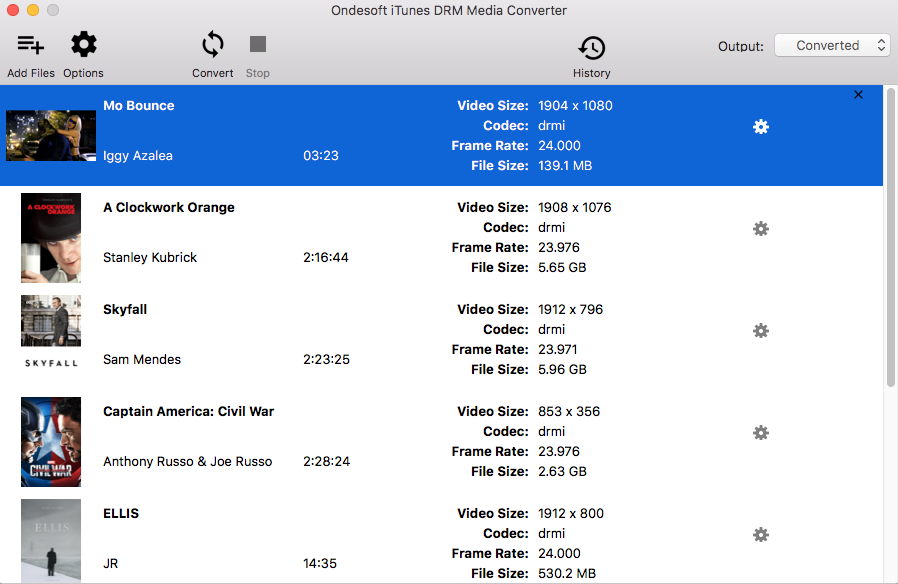
Step 2 Remove DRM and convert M4V format to MP4 format
Click the Convert button on the top of the main interface to start the conversion. Wait a few minutes, all iTunes M4V movies will become DRM free MP4 movies.
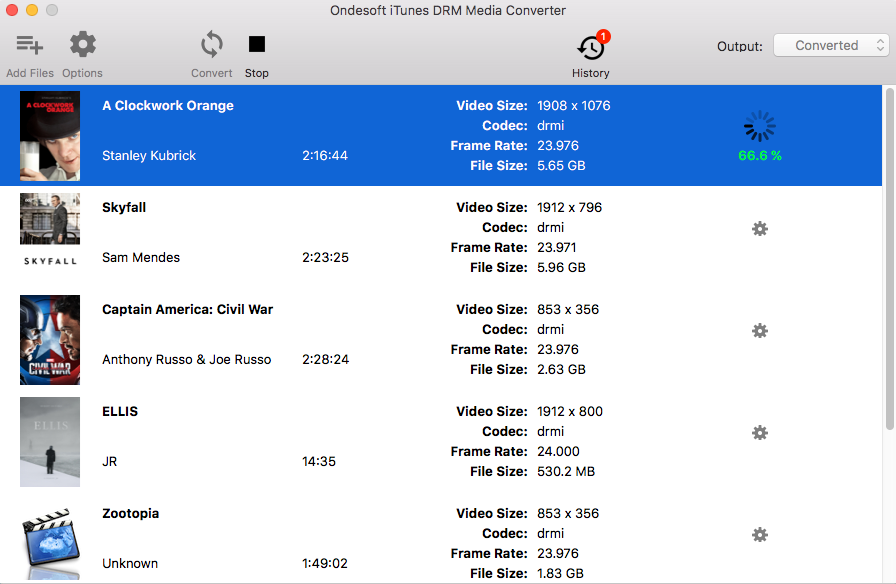
Step 3 Transfer converted iTunes movies to Windows phone and tablet
When the conversion completes, you can find all output movies by clicking the History button. You just need to connect you Windows phone or tablet to your computer with a USB cable, copy and paste all converted movies to your Windows phone or tablet, then you are able to play iTunes movies on your Windows phone or table directly.
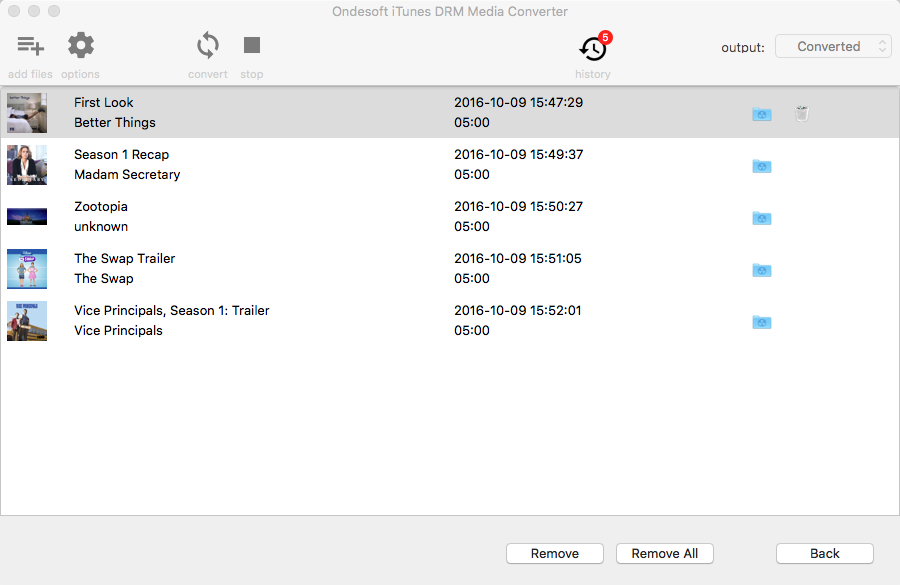
Tips: Output MP4 video will preserve all original audio tracks and subtitles including AC3 Dolby 5.1 Audio, AD and Closed Captions by default. You can also uncheck unwanted ones before conversion by clicking the gear icon.
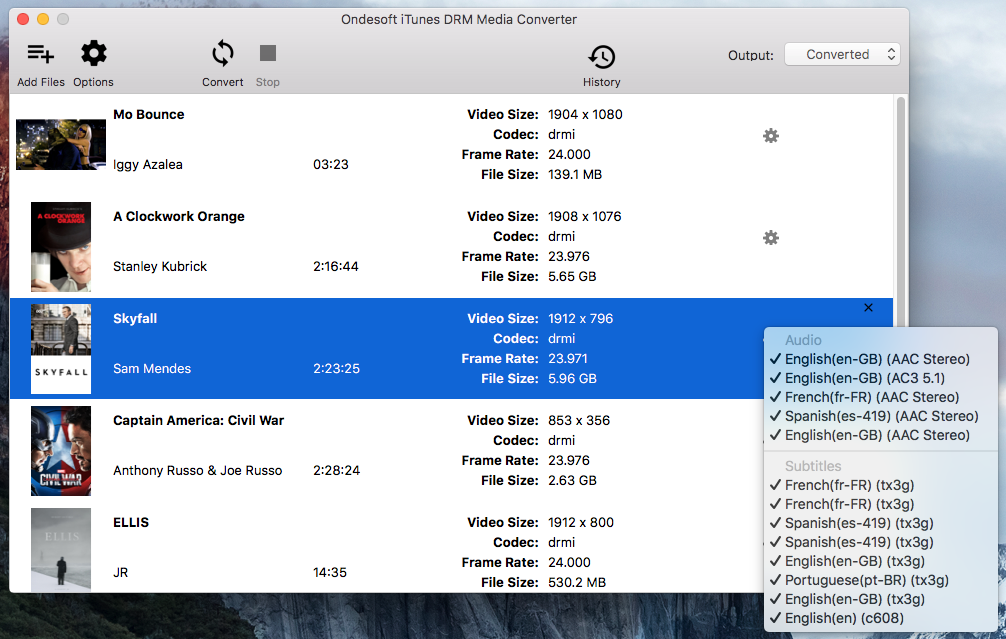
iTunes video DRM removal free trial version allows you to convert each movie/TV show/music video for 5 minutes. To remove this limitation, please click below Buy Now button to purchase a license code.
Video Guide: Remove DRM from iTunes movies, TV shows, music videos to watch on Windows phones or tablets with Ondesoft iTunes DRM Media Converter
Copyright © 2020 Ondesoft- http://www.ondesoft.com - All rights reserved
Sidebar
Hot Tips
Movie Tips
More >>- Watch iTunes movies on your Amazon Kindle Fire 7 Tablet
- 5 ways to watch iTunes movies/TV shows on TV without Apple TV
- Play iTunes movies on Amazon Fire TV Stick
- Transfer and watch iTunes M4V movies on Android Phone and Tablet
- Convert iTunes M4V movies to MP4
- Stream iTunes Movies to Google Nexus Player
- Convert iTunes Movies to MP4
- Get free TV shows from iTunes Store
- Play iTunes M4V movies on TV
- Transfer iTunes Movies to Google Drive
- iTunes Movie DRM Removal Tool
- Play and watch iTunes movies on PS3
- Play iTunes DRM Movies/TV shows on Xbox 360 and Xbox One
- Remove DRM from iTunes movies
- Remove DRM from iTunes TV shows
- Stream iTunes movies via Plex
- Stream iTunes movies to TV
- Watch iTunes DRM movies and TV shows from external hard drive
- Cast iTunes movies to Chromecast
- Cast iTunes TV shows to Chromecast
- Watch iTunes DRM movies and TV shows on PS4
- Watch iTunes DRM movies and TV shows on Roku
- Watch iTunes movies on your 1080P TV
- Watch iTunes movies on your Amazon Kindle Fire HD 10 Tablet
- Watch iTunes movies on Panasonic 1080P HDTV
- What is M4V? How to play an M4V video
- Authorize computers in iTunes
- iTunes Movie Rentals: Everything You Need to Know
- Play iTunes movies on HTC 10
- Play iTunes movies on Huawei P9
- Play iTunes movies on Huawei P10
- Play iTunes movies on Samsung Galaxy S8
- Play iTunes movies on Samsung Galaxy Tab S3
- Play iTunes movies on TV with USB drive
- Play iTunes movies on Windows Phones and Tablets
- View all content purchased from the iTunes Store
- Watch iTunes movies/TV shows on Samsung TV
- Watch iTunes movies/TV shows on Samsung Galaxy S20
- Watch iTunes movies/TV shows on Android
- Play iTunes movies on Google Pixel
- Watch iTunes movies on Xiaomi phones
- Solved: Play iTunes movies on VLC
- Play iTunes movies on Nintendo Switch
- Download Oscar Winner Parasite to mp4 from iTunes
- Download Disney movies to MP4 from iTunes
- Apple TV app is available on Amazon Fire TV devices
- Apple TV app is available on Samsung smart TVs
- Play iTunes movies on Galaxy S20
- Download iTunes Weekly Top 10 movies to MP4
- Download Movie Capone to MP4 from iTunes
- Download Movie Contagion to mp4 from iTunes
- Download Movie Frozen II to mp4 from iTunes
- Watch 20 Oscar-Nominated Movies offline
- Watch Parasite filmmaker Bong Joon Ho's favorite movies
- Download The 10 Best Comedy Movies to MP4 from iTunes
- Convert iTunes Classic Movies to MP4
- Convert iTunes Top Movies to MP4
- Get TV show Planet Earth in mp4 format
- Watch iTunes TV shows on Android
- Best iTunes Movie Deals for Mother's Day and how to convert them to mp4
- Burn iTunes Movie to DVD
- Download Emma to MP4 from iTunes
- Download Movie The Invisible Man to MP4 from iTunes
- Get cheap movies from iTunes
- Watch Star Wars: The Rise of Skywalker
- The 20 best movie series to watch during lockdown
- Download Movie Scoob! to MP4 from iTunes
- The Most-Watched Movies in May from iTunes
- Download free Movies from iTunes
- Play iTunes movies on not authorized computer
- Play iTunes movies on Amazon Fire 7 Tablet
- Play iTunes movies on Amazon Fire TV Cube
- Play iTunes Movies With Windows Media Player







