How to Cast Apple Music to Chromecast?
- Apple Music has finally added Google Chromecast support to its Android app
- Make sure your smartphone or tablet with the Apple Music app are on the same Wi-Fi network as your Chromecast.
Apple Music has finally added Google Chromecast support to its Android app, which means you can now cast your favorite songs to your Google Home speaker, Android TV, or any other Chromecast-enabled device you might have.
Contents:
Part 1
How to cast Apple Music to Chromecast on Android
Part 2
Cast Apple Music to Chromecast without subscription
Part 1 Cast Apple Music to Chromecast with Android devices and Chromebooks
To cast Apple Music to Chromecast, you need an Android phone or tablet with Android 5.0 (Lollipop) or later, or a Chromebook that supports Android apps, as well a a compatible Chromecast device, like the Google Home or the Google Home Mini .
- Make sure that your Android device and Chromecast device are connected to the same Wi-Fi network.
- Open Apple Music and start playback.
- Tap the song that's playing at the bottom of your screen to open Now Playing.
-
Tap the Cast button
 .
.
- Tap your Chromecast device.
Apparently this requires Apple Music subscription. Apple Music is free to try on iOS and Android and offers access to over 50 million songs alongside your existing iTunes library. After the trial is over it costs $9.99/month for an individual, $14.99/month for a family plan, or $4.99/month if you qualify as a student. If you download Apple Music songs to mp3 before cancelling the free trial or subscription, you then still cast the songs to Chromecast after Apple Music subscription. All you need to do is upload Apple Music songs to Google Play Music, which is free and chromecast compatible. But how to download Apple Music songs to mp3 and upload to Google Play Music?
Part 2 Cast Apple Music to Chromecast without subscription
This tutorial will show you how to remove Apple Music DRM and convert Apple Music to MP3 with Ondesoft iTunes Converter, so you can save the Apple Music songs and chromecast them even after cancelling Apple Music subscription.
Steps to convert Apple Music to MP3 on Mac/Windows
1. Install Ondesoft iTunes Converter
Download and install Ondesoft iTunes Converter for Mac or Ondesoft iTunes Converter for Windows .
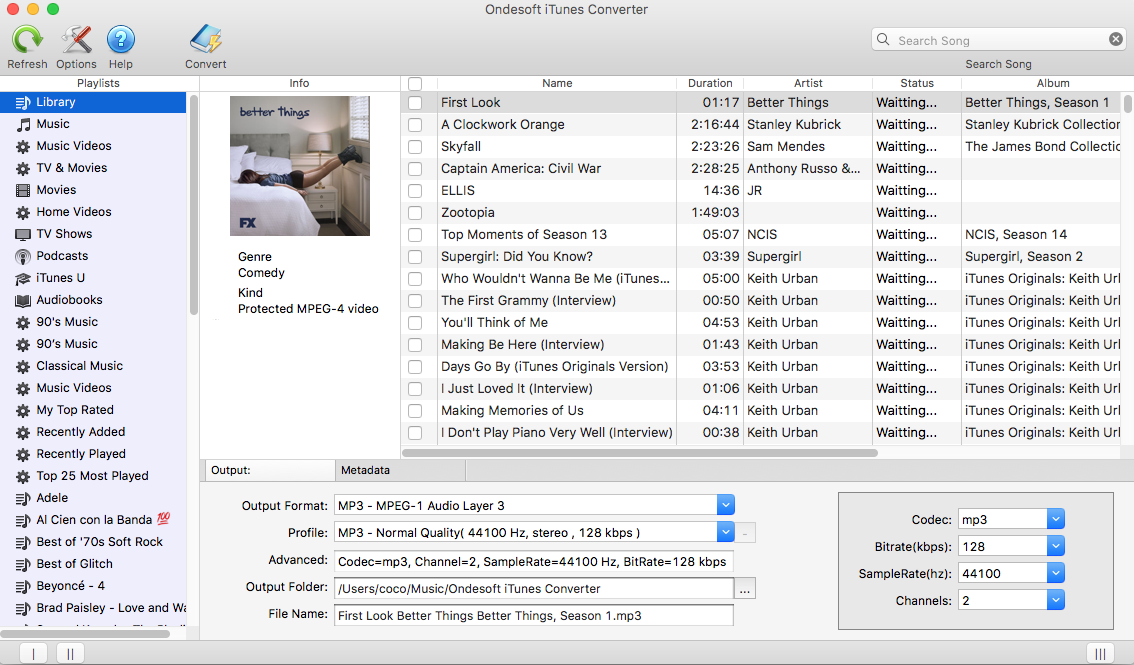
2. Select Apple Music songs
Run Ondesoft iTunes Converter. It will automatically load your iTunes library . You don't need to download the Apple Music songs . Just add Apple Music songs, albums or playlists from Apple Music catalog to your iTunes Library . Check the Apple Music songs you want to remove DRM from. If you added songs, albums to iTunes Library, click Music in the sidebar and sort all songs by Type.
If you added playlists to iTunes Library, click the playlist name in the sidebar and you will find all songs included.
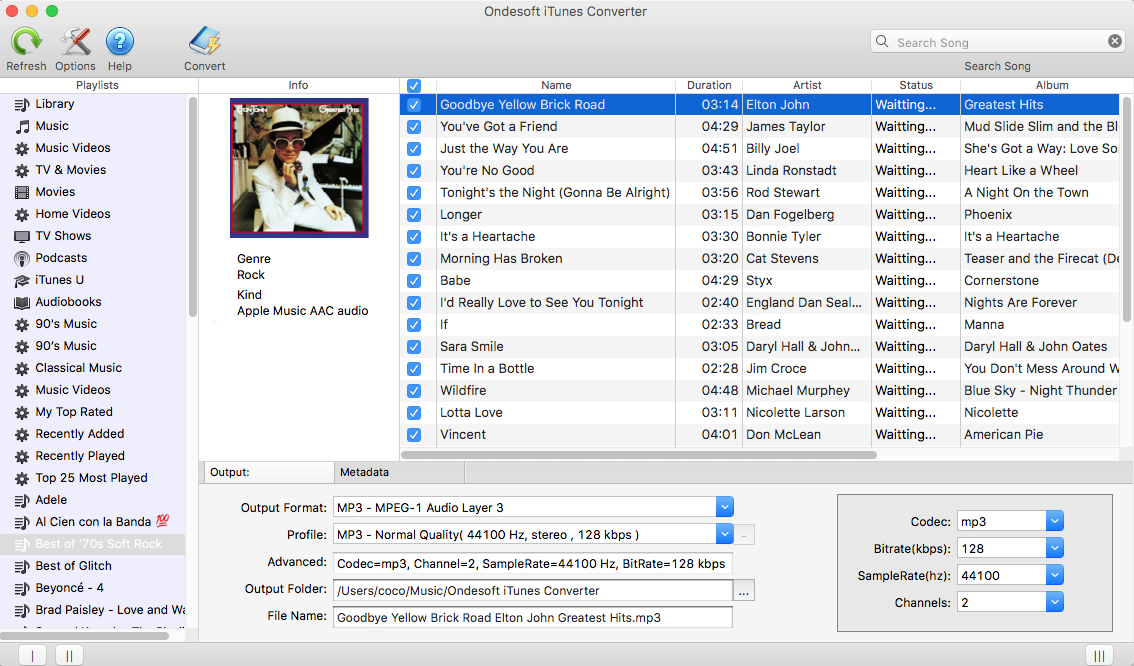
3. Start to Convert
iTunes Converter support 9 output formats: MP3, M4A, AC3, AAC, ATFF, AU, FLAC, M4R and MKA. Change output song format, bitrate, sample rate, destination folder and filename format as you like. Original metadata information including title, artist, album, genre and artwork will be preserved to output MP3, M4A file. After conversion, you can enjoy the Apple Music DRM-free songs on your MP3 player , PSP , etc.
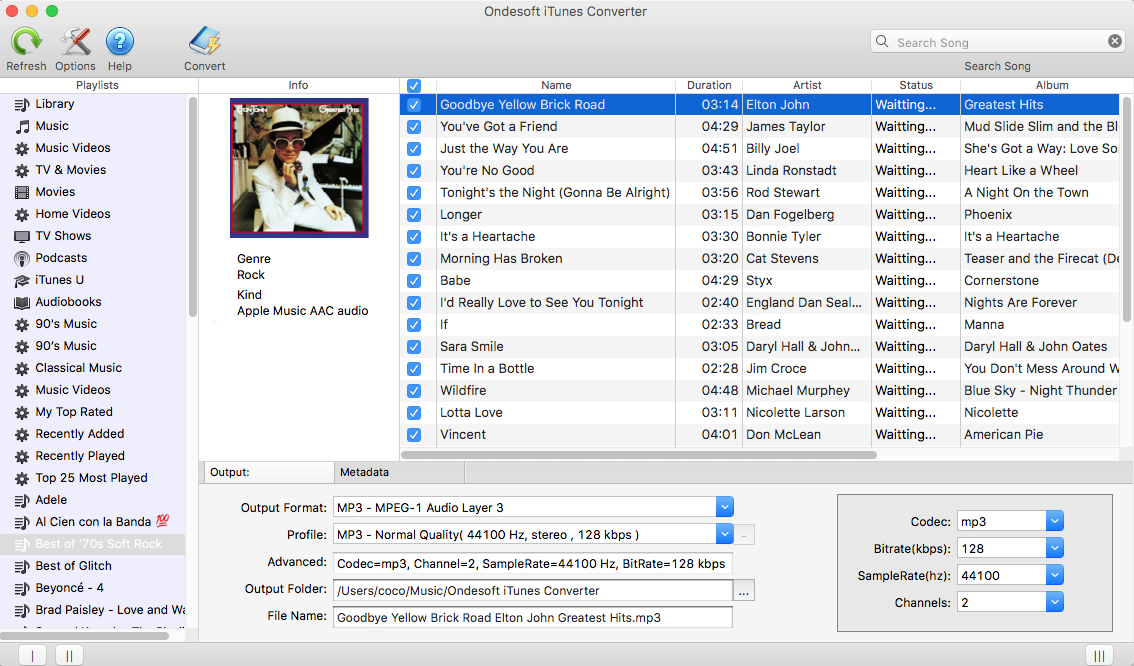
Besides Apple Music songs, iTunes Converter also allows you to remove DRM from M4P songs purchased from iTunes Store before 2009, iTunes Audiobooks and Audible Audiobooks. It can also convert songs in other formats from your iTunes Library to MP3, M4A, AC3, AAC, ATFF, AU, FLAC, M4R and MKA.
After getting the DRM-free Apple Music songs, upload them to Google Play Music. There are 2 ways: Google Play Music for Chrome or Music Manager .
After upload Apple Music songs to Google Play Music, you can now cast them to Chromecast from computer, Andorid or iPhone/iPad.
On your computer
- Open Chrome.
- Though not required, we recommend you pin the Cast button to your Chrome toolbar.
- Connect your computer and Chromecast device to the same wireless network.
- Go to Google Play Music ( play.google.com/music ) using Chrome.
- Click a song, album, or playlist.
- Click Play .
- At the bottom of the screen next to the playback controls, click the Cast button.
- Under "Cast to," select your Chromecast from the device list.
On iPhone or iPad
- Connect your phone or tablet and Chromecast to the same wireless network.
- Open the Google Play Music app.
- Tap the Cast button.
- Select your Chromecast device from the device list.
- Select a song, album, or playlist.
- Tap Play .
Read More:
Sidebar
Ondesoft iTunes Converter
Ondesoft Tips
More >>- Download Spotify to mp3
- Get Free Spotify Premium
- Play Spotify on Apple Watch without iPhone
- Top 7 Spotify Visualizer
- Spotify Playlist Downloader
- Watch iTunes Movies on TV
- Free Spotify to MP3 Converter
- How to convert iTunes AAC Audio File to MP3?
- How to convert Audible Audiobook to mp3 on Mac?
- How to convert DRM M4B to mp3 on Mac?
- How to convert DRM M4P to mp3 on Mac?
- How to convert drm iTunes music to mp3, aac on Mac?
- How to convert iTunes M4P/M4B/M4A to MP3?
- How to remove DRM from iTunes music?








