How to convert AAC to MP3 on Mac/Windows
Sort your iTunes songs by kind and you may find MPEG audio file, Purchased AAC audio file and Protected AAC audio file, etc. What’s the difference between them?
MPEG audio file : This is a standard MP3 file, the classic digital audio format. You may have downloaded it from the web or ripped the song from a CD using iTunes' built-in MP3 encoder.
Protected AAC audio file : A Protected AAC file was the default file type for songs purchased from the iTunes Store prior to the introduction of the Digital Rights Management (DRM)-free iTunes Plus format in April 2009. "Protected” means the song is DRM protected and can only be played on iTunes authorized with the Apple ID. This prevents the song from being copied or shared.
Purchased AAC audio file : A Purchased AAC file is what a Protected AAC file becomes when it's been upgraded to the iTunes Plus format. This file was still purchased at the iTunes Store, but it no longer has the DRM-based copy restrictions. All songs sold in the iTunes Store after April 2009 are in the DRM-free Purchased AAC audio file format.
To make your digital music super-compatible, it is better to convert AAC audio file to MP3. Ordinary music converter can’t convert protected AAC audio files since they are DRM protected, thus you need a music converter with DRM removal feature.
Ondesoft iTunes Converter
is professional
iTunes DRM removal software
that allows you to easily
convert iTunes protected aac audio file to MP3 on your Mac or Windows
.
Related:
How to import iTunes playlists to Spotify?
This tutorial will show you how to convert iTunes protected AAC audio files to MP3.
- Download and install Ondesoft iTunes Converter for Mac or Ondesoft iTunes Converter for Windows .
- Launch Ondesoft iTunes Converter and you will see all iTunes library is loaded. Click Music from the left column and you will find all songs from your Library. It also keeps all playlists from iTunes.
-
Click the check box next to the song name that you want to convert to MP3. Sort the songs by Type and you can easily find all protected AAC audio files.
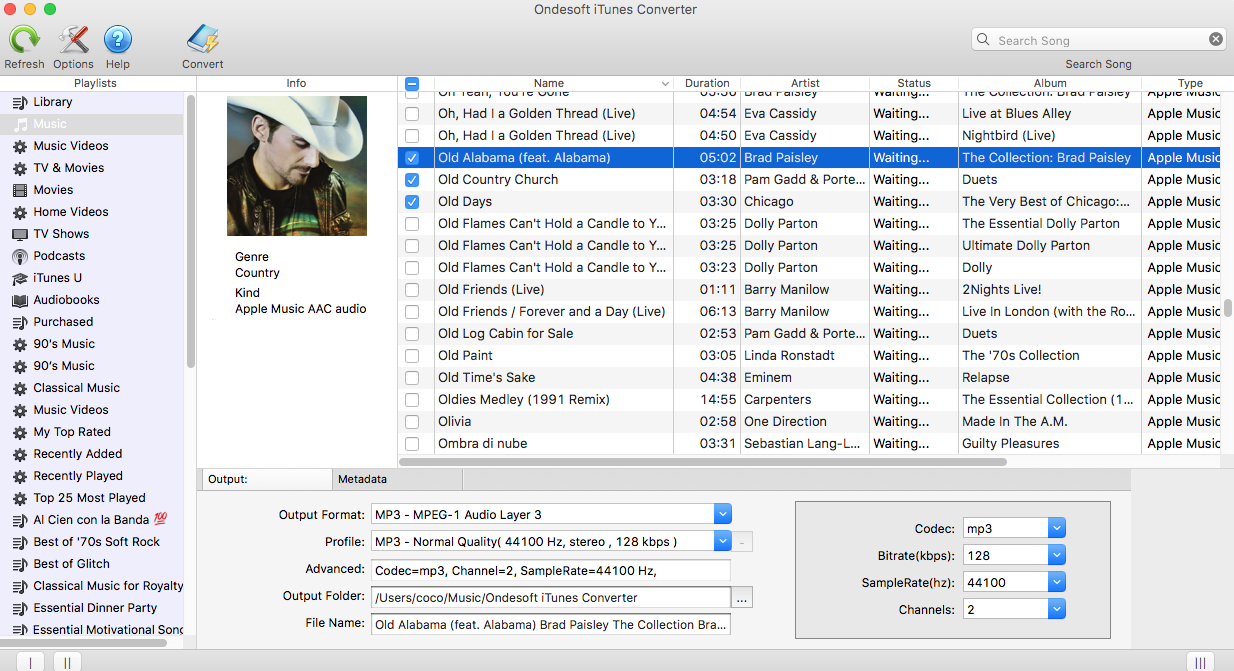
- Click “Start Convert”. You can also customize output song bitrate, sample rate, output folder and name format. Ondesoft iTunes Converter converts protected AAC audio files to MP3 at 16X speed and soon you will get the DRM-free MP3 songs.
Tip: Audiobooks purchased from iTunes Store also come in protected AAC audio file, Ondesoft iTunes Converter can also convert iTunes audiobooks to MP3. Audiobooks from Audible can also be converted as long as you add them to your iTunes library.
Songs from Apple Music which marked as Apple Music AAC audio file can also be converted. Just add songs, albums or playlists from Apple Music to iTunes and then Ondesoft iTunes Converter can recognize them.
Sidebar
Ondesoft iTunes Converter
Related articles
- How to convert Spotify songs, albums or playlists to MP3?
- How to transfer M4P music from iTunes to Android?
- How to upload iTunes media to Google Play?
- Best 3 Ways to convert M4A to MP3
- How to convert MP3 to M4R?
- iTunes Ripper - Rip DRM-free songs, movies, TV Shows and audiobooks from iTunes
- How to play iTunes music on Samsung tablet
Ondesoft Tips
More >>- Download Spotify to mp3
- Get Free Spotify Premium
- Play Spotify on Apple Watch without iPhone
- Top 7 Spotify Visualizer
- Spotify Playlist Downloader
- Watch iTunes Movies on TV
- Free Spotify to MP3 Converter
- How to convert iTunes AAC Audio File to MP3?
- How to convert Audible Audiobook to mp3 on Mac?
- How to convert DRM M4B to mp3 on Mac?
- How to convert DRM M4P to mp3 on Mac?
- How to convert drm iTunes music to mp3, aac on Mac?
- How to convert iTunes M4P/M4B/M4A to MP3?
- How to remove DRM from iTunes music?








