iTunes DRM Removal Software - Remove DRM from iTunes audio/video
Apple uses DRM to protect songs(purchased before 2009), audiobooks, movies, TV shows, music videos and Apple Music songs . DRM technology prevents you accessing your purchased content freely on any devices you want. You can only enjoy them on iOS devices and computers that are authorized with your Apple ID.
In order to enjoy your iTunes audio and video without any restriction, the best choice is to remove DRM protection and convert them to DRM-free media files. To get this done, you need iTunes DRM removal software to remove DRM protection from iTunes DRM protected music, movies, TV shows, Audiobooks and converts the DRM-protected files to the much more widely-supported formats including MP3, M4A, MP4, etc.
1. To remove DRM from iTunes M4P songs, audiobooks, and Apple Music songs, please download and install iTunes DRM Audio Removal for Mac or iTunes DRM Audio Removal for Windows .
2. To remove DRM from iTunes purchased/rented movies or TV shows, please use iTunes DRM Video Removal .
How to use iTunes DRM Audio Removal software? Here is a step-by-step tutorial.
Step 1: run Ondesoft iTunes DRM Removal and iTunes will be launched automatically. The interface is shown like this:
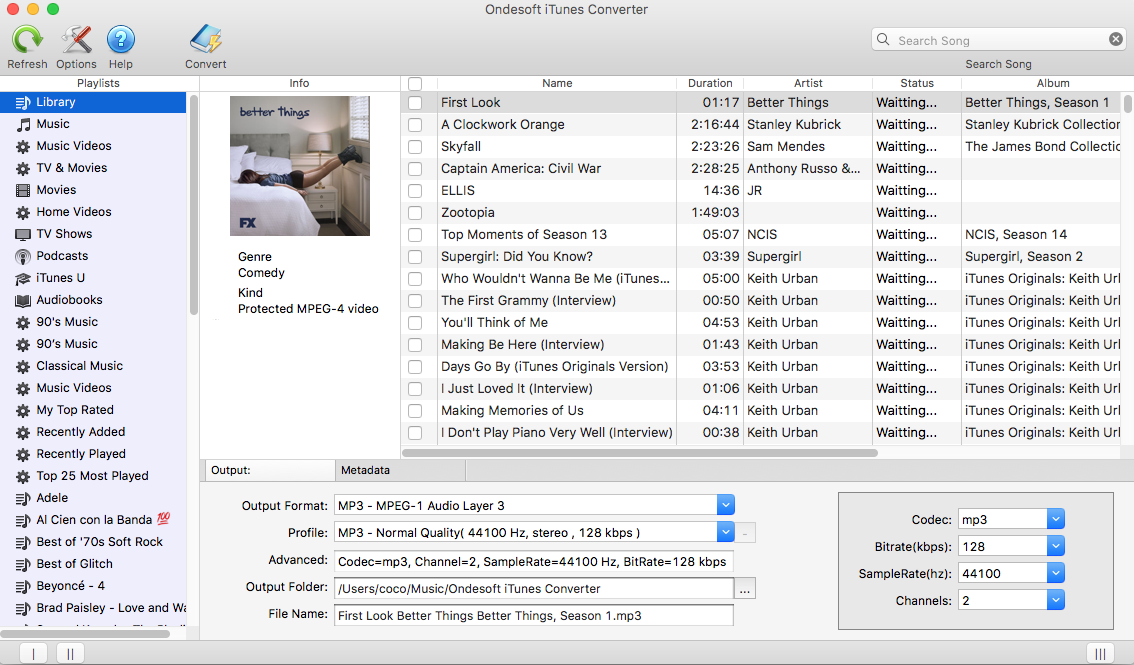
Step 2: Check songs, audiobooks or Apple Music playlists you want to remove DRM from.
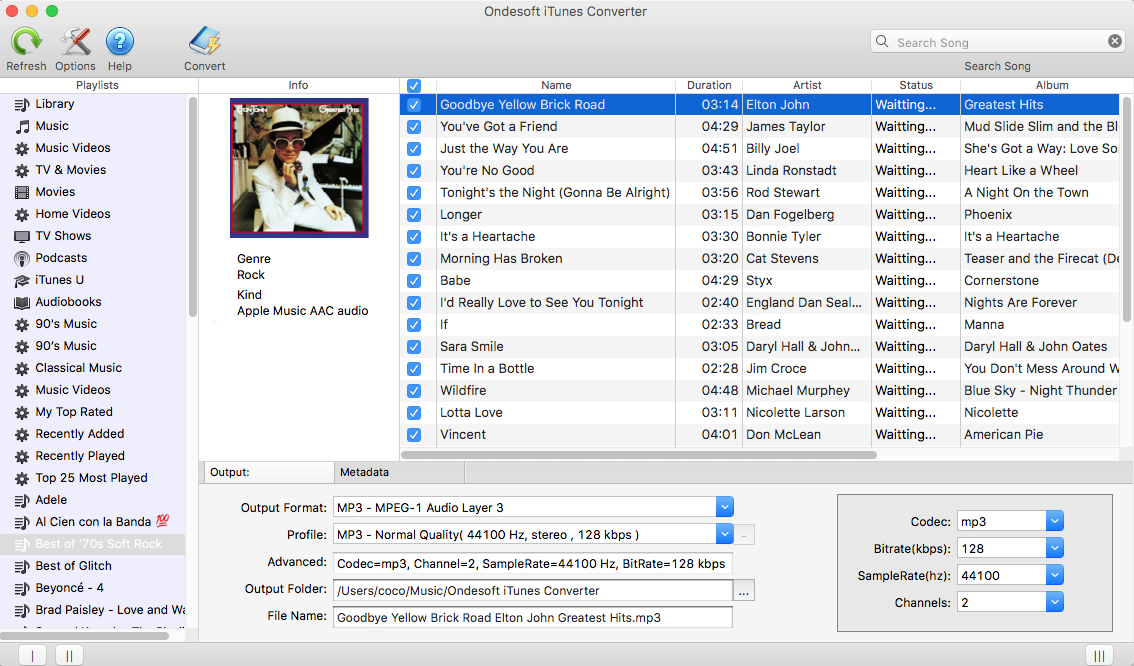
Step 3:
customize output settings
Ondesoft iTunes Converter supports 9 output formats including MP3, M4A, AC3, AAC, AIFF, AU, FLAC, M4R and MKA. Use pre-designed profile (High Quality, Normal Quality or Low Quality) or customize bitrate/samplerate according to your needs. All original Metadata including Title, Artist, Album and Genre will be saved to output file. You can also change them.
Other settings:
Click Options button on the toolbar to set conversion speed, output filename format, etc.
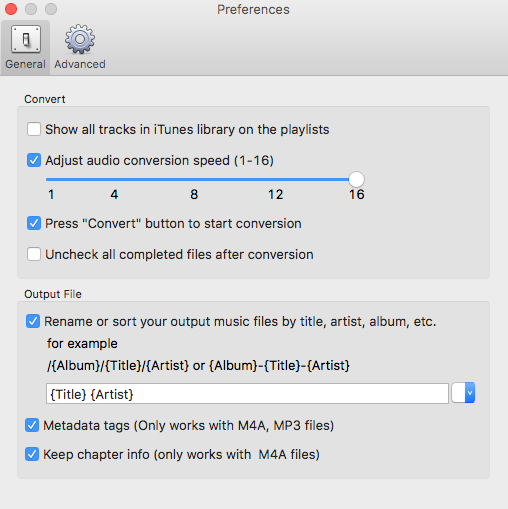
Step 4: start to convert
Click Convert button to start. Sit back and let Ondesoft iTunes Converter do all the rest. After conversion, you can find all DRM-free audio files in the output folder.
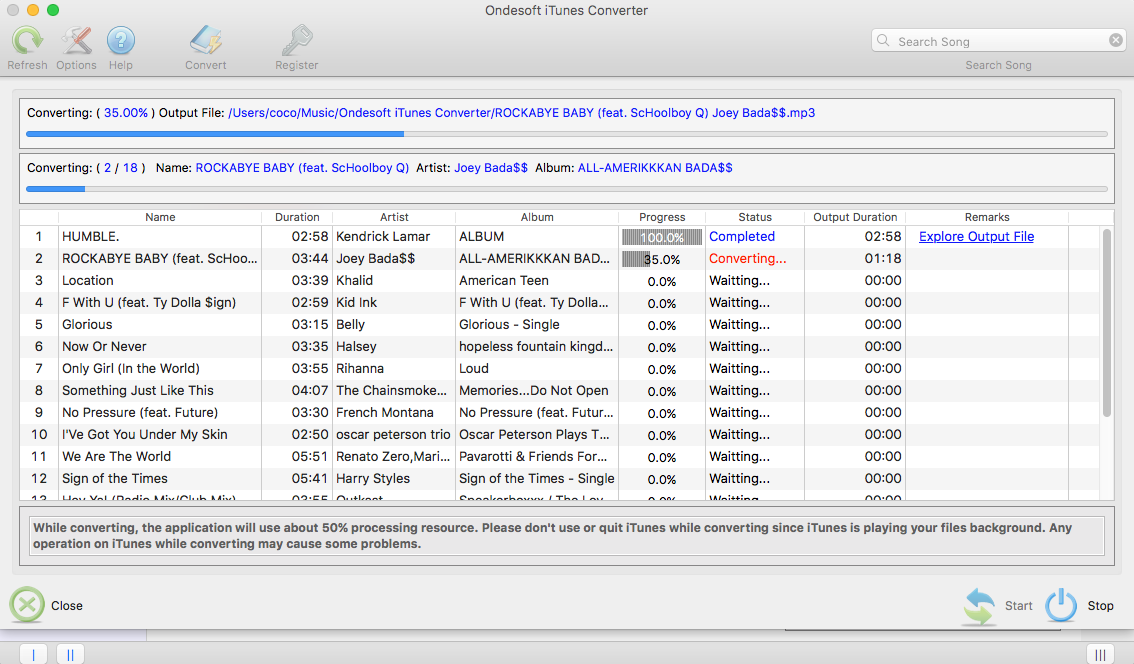
How to use iTunes DRM Video Removal? Here is a step-by-step tutorial.
Step 1: run iTunes DRM Video Removal and the interface is shown as below:
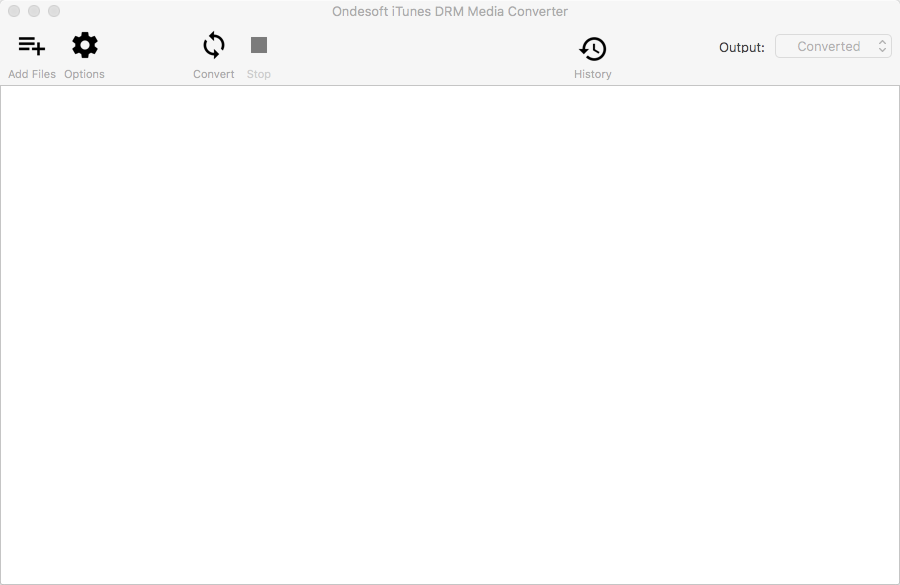
2. Add iTunes movies and TV shows
Click "add files" icon to select iTunes movies, TV shows and music videos you want to remove DRM from. All available m4v files will be listed:
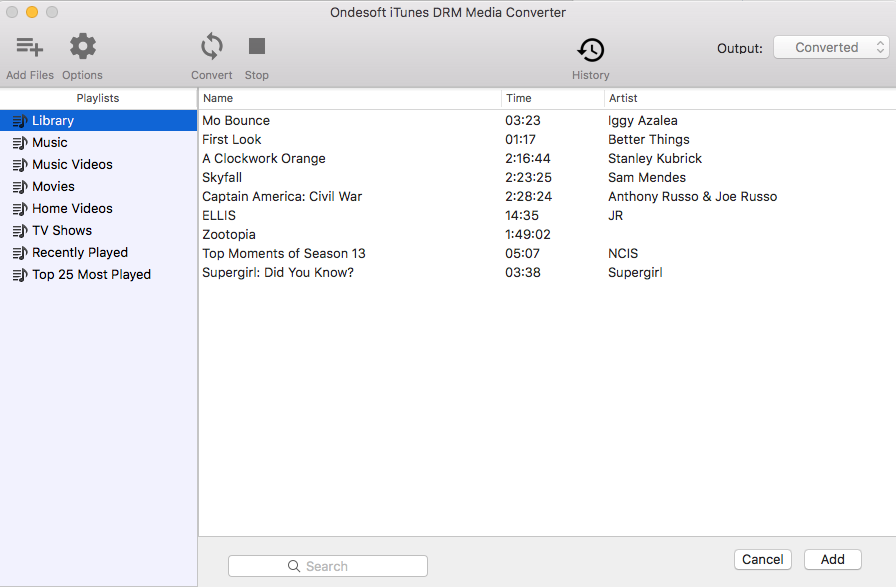
Click video files you want to import and then Add button.
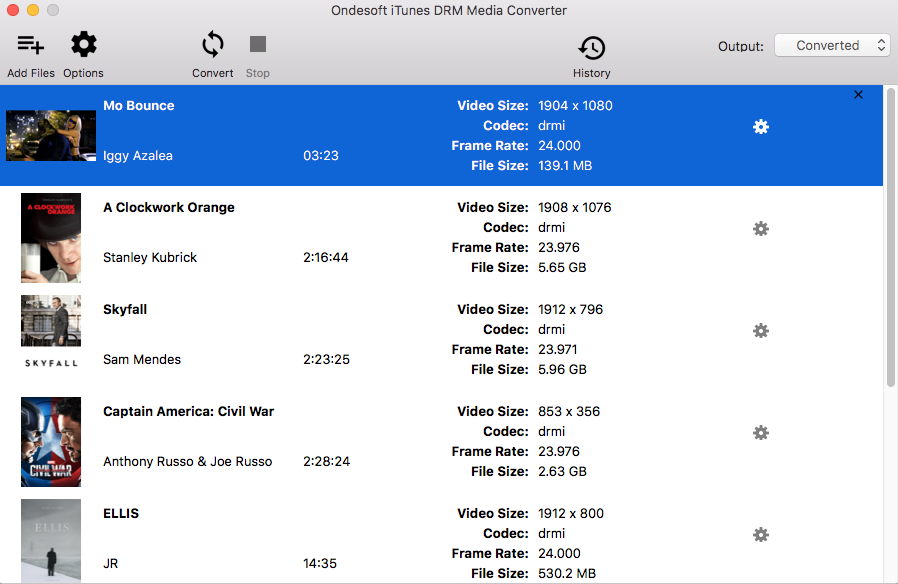
3. Select Audio Tracks and Subtitles
iTunes DRM Removal will preserve all original subtitles and audio tracks by default. Click the Gear icon and uncheck Audio or subtitles you don't want.
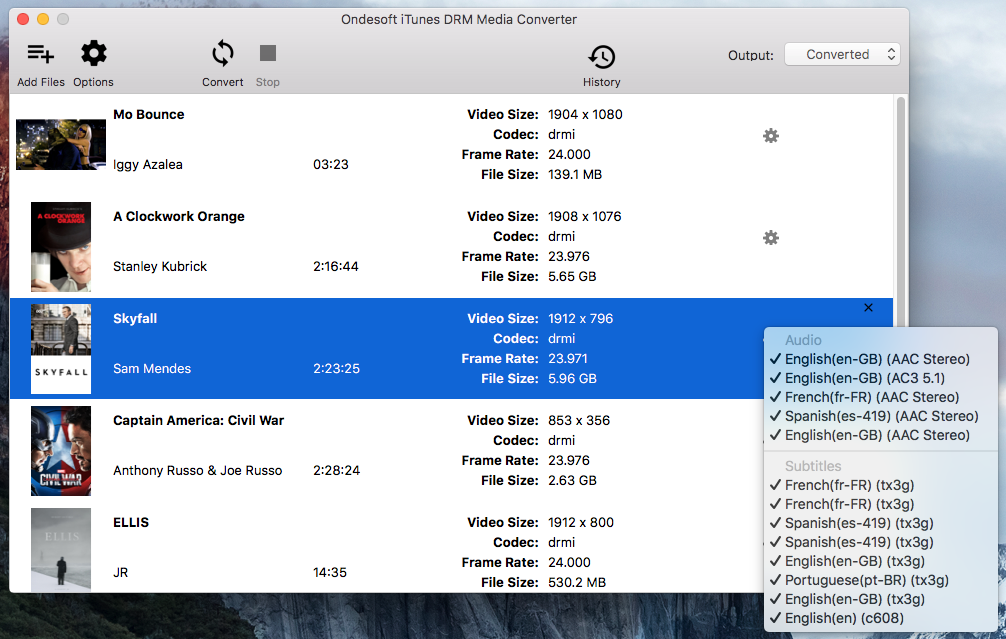
Output M4P file will be saved to Documents - Ondesoft iTunes DRM Media Converter - Converted by default. You can also change it as you like.
4. Start Conversion
After all the settings, click "convert". Ondesoft iTunes DRM Removal begins to remove DRM from below m4v video files. When the conversion is finished, you can play the output mp4 file with any video player or non-Apple devices.
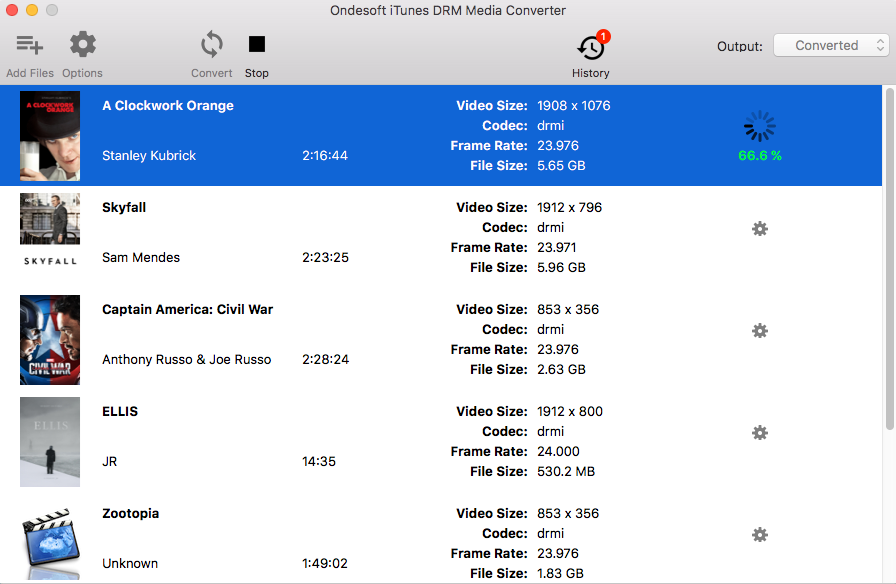
Sidebar
Ondesoft iTunes Converter
Related articles
- How to convert Spotify songs, albums or playlists to MP3?
- How to transfer M4P music from iTunes to Android?
- How to upload iTunes media to Google Play?
- Best 3 Ways to convert M4A to MP3
- How to convert MP3 to M4R?
- iTunes Ripper - Rip DRM-free songs, movies, TV Shows and audiobooks from iTunes
- How to play iTunes music on Samsung tablet
Ondesoft Tips
More >>- Download Spotify to mp3
- Get Free Spotify Premium
- Play Spotify on Apple Watch without iPhone
- Top 7 Spotify Visualizer
- Spotify Playlist Downloader
- Watch iTunes Movies on TV
- Free Spotify to MP3 Converter
- How to convert iTunes AAC Audio File to MP3?
- How to convert Audible Audiobook to mp3 on Mac?
- How to convert DRM M4B to mp3 on Mac?
- How to convert DRM M4P to mp3 on Mac?
- How to convert drm iTunes music to mp3, aac on Mac?
- How to convert iTunes M4P/M4B/M4A to MP3?
- How to remove DRM from iTunes music?








