4 Ways to transfer iTunes music to Android
Nowadays, more and more people use smartphones as music players. If you are an Android user, how to sync your extensive iTunes library to your Android phone? We outline 4 best methods.
1. Sync iTunes to Android with Google Play Music
You can add up to 50,000 songs to Google Play Music from your personal music collection using Google Play Music for Chrome or Music Manager (up to 300MB per song). Once you've added your music, you can listen to it through the Google Play Music app and on your computer.
Read More: How to upload iTunes music to Google Play Music
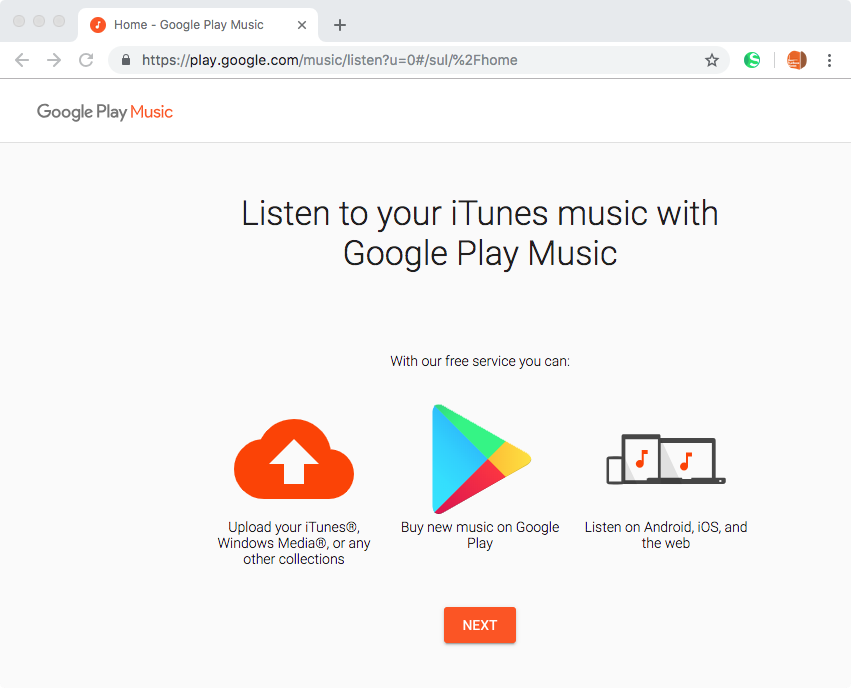
Pros:
Won't take up Android Storage
Cons:
Apps installed
Can't transfer iTunes copy protected content.
2. Transfer iTunes to Android with iSyncr
There are various iTunes Android sync tools in the market. iSyncr is one of the simple and efficient ones. Install iSyncr on your computer and Android, then you can sync iTunes to Android over Wifi or USB. It will keep all of your important information in sync including ratings, play counts, lyrics, album art, and more!
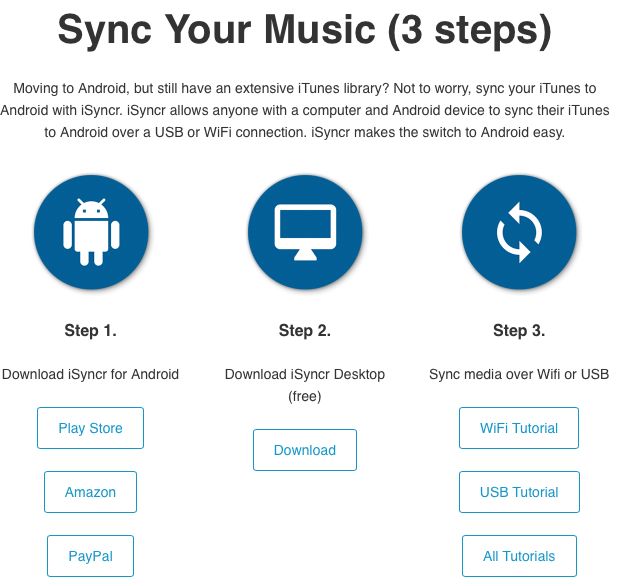
Pros:
iTunes song information will also sync.
Cons:
Apps installed
Limited by the available storage
Can't sync iTunes copy protected content.
Free version is limited to 100 songs per playlist and 1 playlist at a time
3. Transfer iTunes to Android via USB
You can manually put iTunes music on Android device if you don't want to install any third-party app. Just connect your Android to Mac/PC via a USB cable. Drag and drop songs from iTunes folder to your devices music folder. The music will be visible in your chosen music player app once the transfer is complete.

Pros:
No app installed.
Cons:
Limited by the available storage
Can't sync iTunes copy protected content.
4. Use Apple Music for Android
If you have subscribed to Apple Music, you can access your iTunes music from Apple Music for Android. On your computer, turn on iCloud Music Library and wait for it to update. Once that is done, all your music on iTunes will be available on your Android's Apple Music app.

Pros:
Keep all of the playlists
Simple transferring
Cons:
Need Apple Music subscription
Can't sync iTunes M4P songs and audiobooks.
No matter which sync method you choose, you may find you can't sync iTunes DRM protected M4P songs and audiobooks to Android . If you want to sync iTunes DRM media to Android, you need to remove DRM and convert them to Android music player compatible formats, such as MP3, M4A, etc. Ondesoft iTunes Converter can help you.
How to remove DRM from iTunes M4P songs, audiobooks and Apple Music?
Step 1: Download, install and run Ondesoft iTunes Converter.
It automatically grabs all your iTunes media. The interface is shown like this:
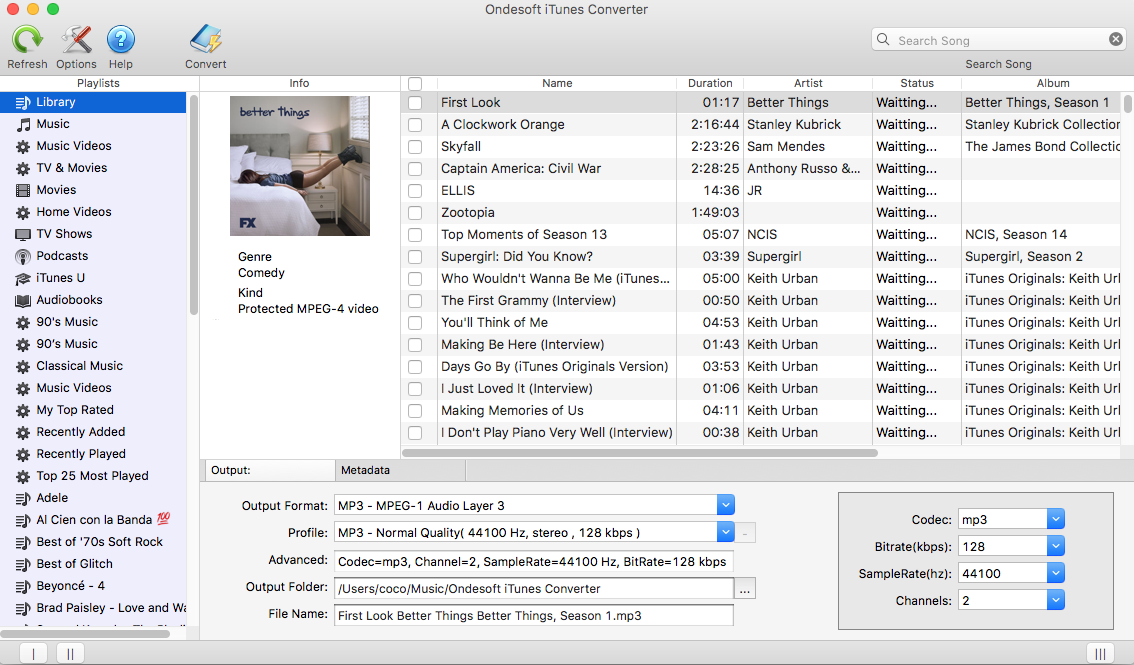
Step 2: Check songs, audiobooks or Apple Music playlists you want to remove DRM from.
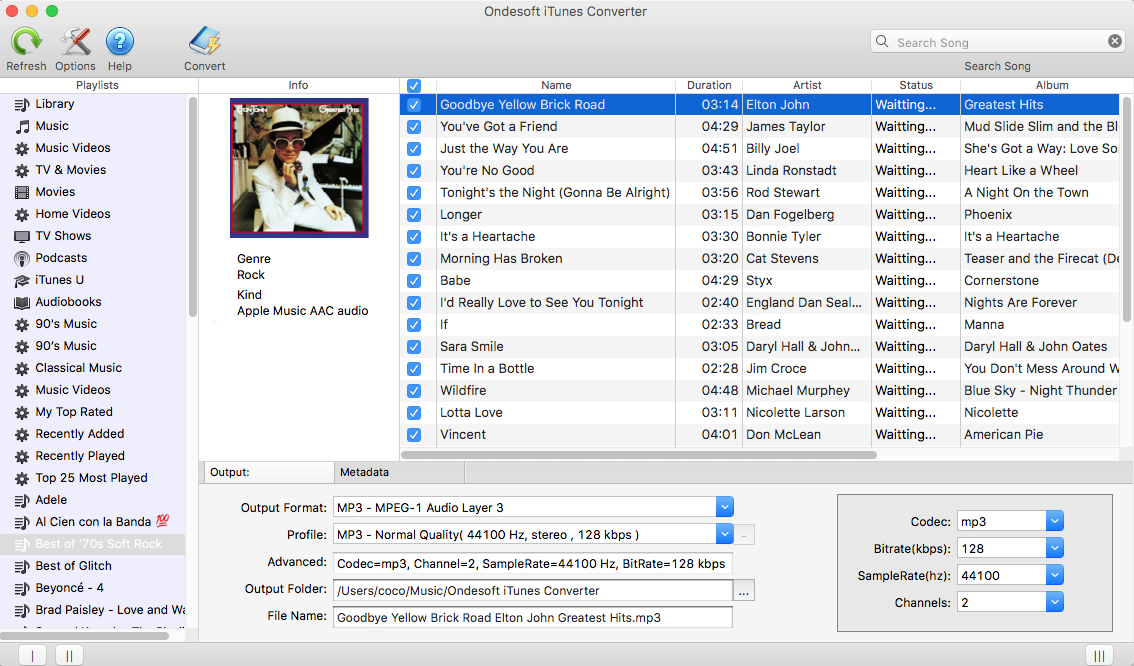
Step 3:
customize output settings
Ondesoft iTunes Converter supports 9 output formats: MP3, AAC, AC3, AIFF, AU, FLAC, M4A, M4R, and MKA. Use pre-designed profile (High Quality, Normal Quality or Low Quality) or customize bitrate/samplerate according to your needs. All original Metadata will be saved to output file. You can also change them.
Other settings:
Click Options button on the toolbar to set conversion speed, output filename format, etc.
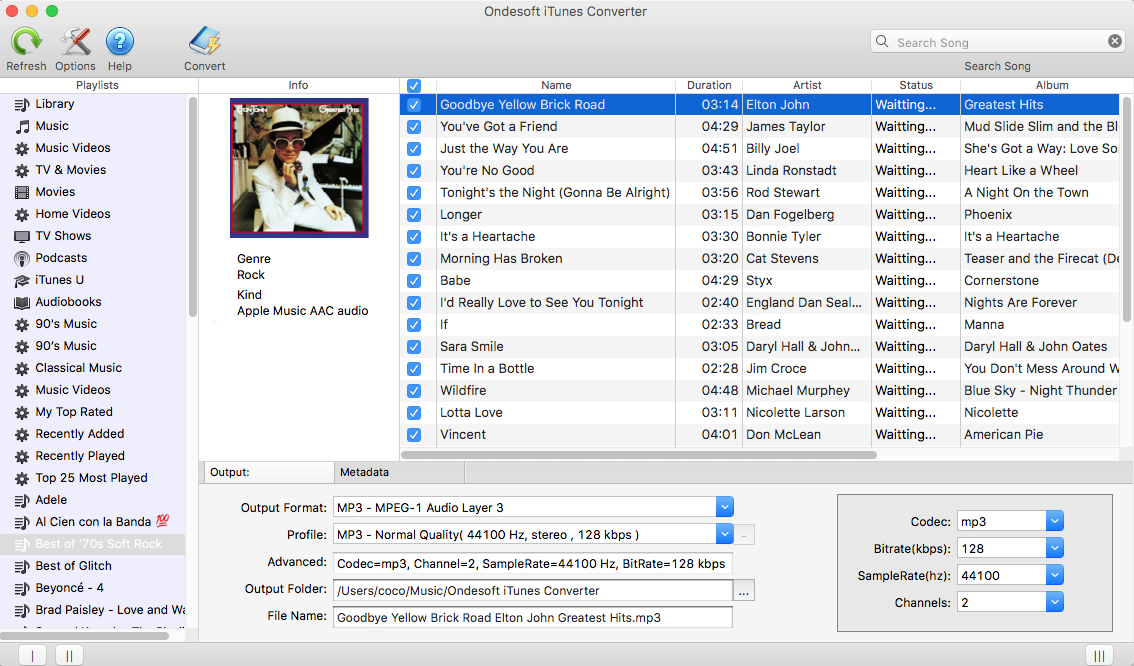
Step 4:
start to convert
Click Convert button to start. Sit back and let Ondesoft iTunes Converter do all the rest. After conversion, you can find all DRM-free audio files in the output folder.
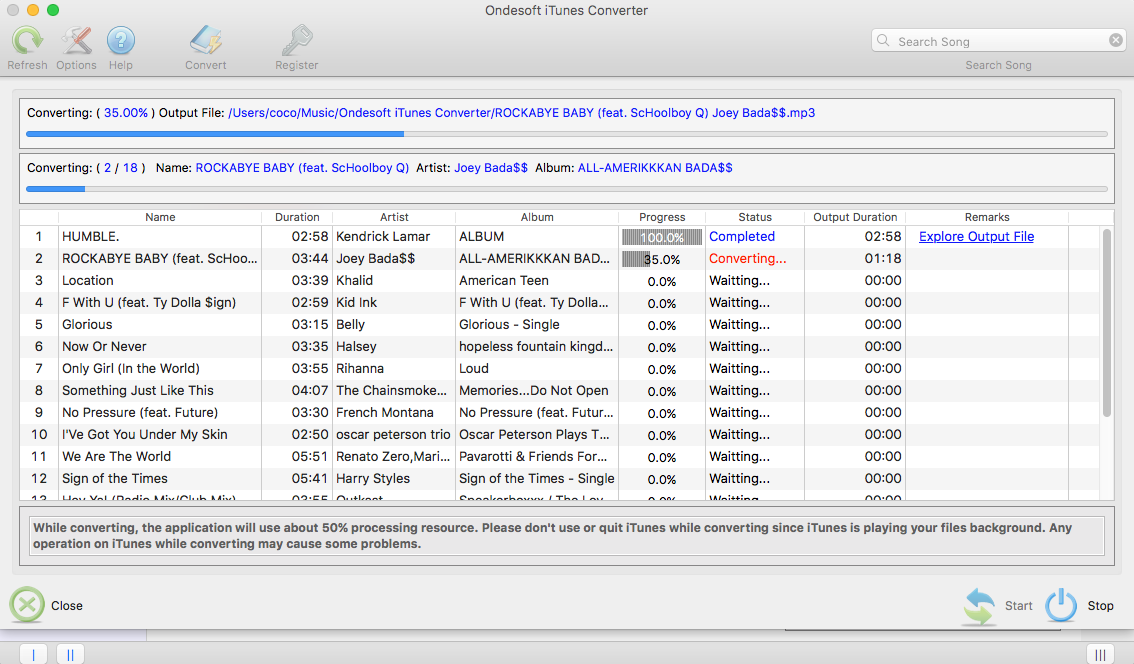
Now you sync the DRM free iTunes songs and audiobooks to Android using any of the above options.
After transfer the iTunes music to your Android phone or tablet, you can play them with the default music player or other music app you like. Spotify can also play local files, but you need to set that on your computer . See how to import iTunes playlists to Spotify .Sidebar
Ondesoft iTunes Converter
Related articles
- How to convert Spotify songs, albums or playlists to MP3?
- How to transfer M4P music from iTunes to Android?
- How to upload iTunes media to Google Play?
- Best 3 Ways to convert M4A to MP3
- How to convert MP3 to M4R?
- iTunes Ripper - Rip DRM-free songs, movies, TV Shows and audiobooks from iTunes
- How to play iTunes music on Samsung tablet
Ondesoft Tips
More >>- Download Spotify to mp3
- Get Free Spotify Premium
- Play Spotify on Apple Watch without iPhone
- Top 7 Spotify Visualizer
- Spotify Playlist Downloader
- Watch iTunes Movies on TV
- Free Spotify to MP3 Converter
- How to convert iTunes AAC Audio File to MP3?
- How to convert Audible Audiobook to mp3 on Mac?
- How to convert DRM M4B to mp3 on Mac?
- How to convert DRM M4P to mp3 on Mac?
- How to convert drm iTunes music to mp3, aac on Mac?
- How to convert iTunes M4P/M4B/M4A to MP3?
- How to remove DRM from iTunes music?








