How to measure length of an item with our Mac Rulers
1-1.
After installation, just run the screen ruler, and the main interface will be displayed as below.
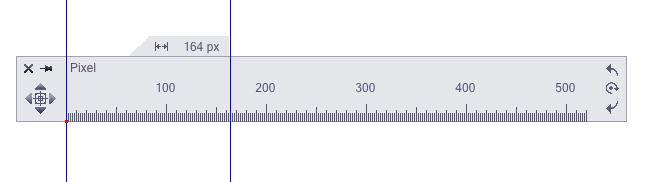
1-2. Open the Mac rulers together with Detail window and Logger window. According to your need, you can do some settings as below.
> Left click on the Pixel on the ruler to determine length unit or right click on the ruler to change units.As shown below
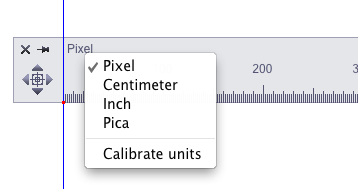
> Left click on the
> Right click on the ruler you also can customize units, transparency etc.
2. Then select the item you are going to measure. Use the base line to determine starting point. Theand Detail window can help for precise positioning the ruler for Mac.
Tips:
1) For precise positioning, press keyboard direction keys (up - ↑, down - ↓, left -←, right - →) under magnifying effect of Detail Window to move measured line slightly to any desired position.
2) To rotate ruler, you can use
3. Adjust the length of ruler for Mac as you need. The number displayed when measured line matches the ending point of the item is the result that you want.
4. After the measurement is completed, use (Command+A) to record the result in the Logger Window. You can write memo to illustrate.
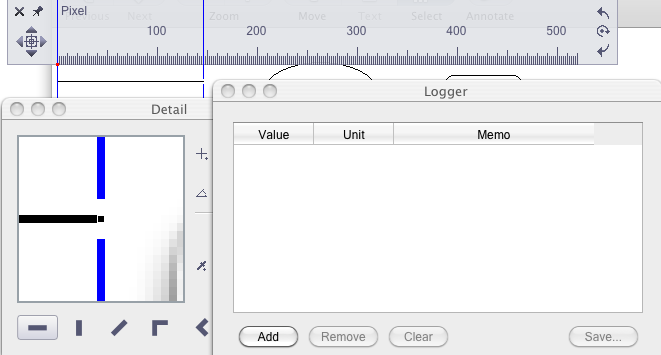
5. Switch among Horizontal, Vertical, Diagonal and their groups and Protractor ruler by shortcut key control as you need.



