Capture Ellipse Mac
As we all know, it is very important to grab various screenshots in our daily life nowadays especially for tech bloggers, web designers or developers. This ellipse grab software for Mac not allows you
capture ellipse or circular image
on Mac desktop accurately and easily but enable you to
edit ellipse screenshots
with powerful editing functions. With it, you can put text with any font and color, add any rectangle, ellipse, freehand shape and etc.
![]() Download
Download
![]() Buynow
Buynow
Now use Ondesoft Screen Capture to
- Take a screenshot of any part of your Mac screen including
- Individualize and enhance screen snaps with arrows, text, and virtual pencil in the editor
- Apply your creation – to documents, blogs, social websites, instructions and more
- Organize your screenshots with easy auto-storing and various formats
Easy steps to grab ellipse and edit screenshot on Mac
1.
Only several minutes is needed to download and install ellipse grab software on Mac, and the main interface will display as below.
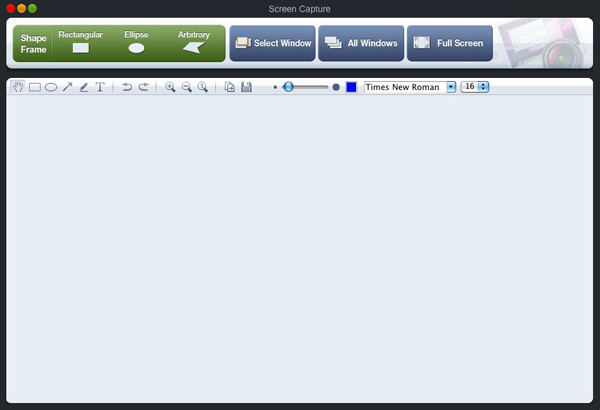
2. Select ellipse region that your want to capture on Mac. The knobs on the sides and corners can be used to adjust frame size. Screen magnifier can be used to magnify cursor's location to help capture accurately.
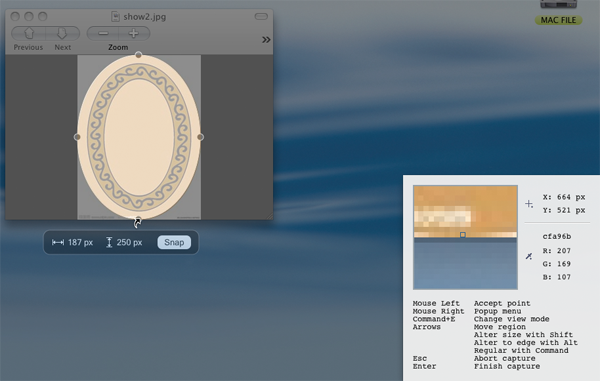
3. If the covered part is exactly what you need, then click "Snap" or press "Enter" to complete capturing with just one click.
4. Individualize screenshots with handy tools like drawing attention with arrows and colorful shapes, textual annotation, freehand drawing and etc.
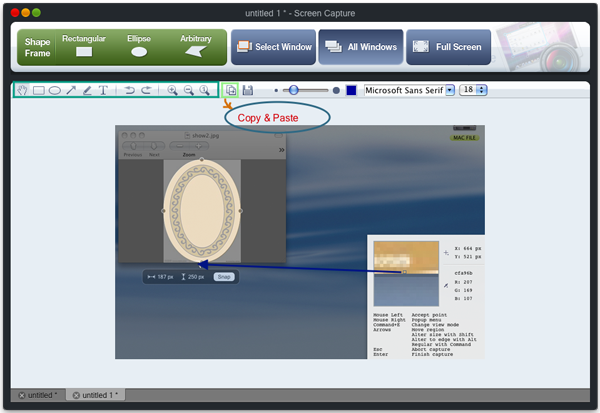
5. Then save it in default directory or upload to website to share with your friends.
Sidebar
Related Links
Useful Tips
More >>- How to capture screenshot on Mac?
- How to grab and edit photo on Mac?
- How to use Image ripper rip images like imagefap on mac?
- How to Print Screenshot on Mac?
- How to capture a rectangle screenshot on Mac?
- How to take screenshot of freehand region on Mac?
- How to capture active window on Mac?
- How to take full screen capture/screenshot on mac?
- Screenshot Grabber and Editor on Mac



