Web Image Ripper for Mac
Do you want to rip awesome pictures to enrich your image collections? Do you want to install a screenshot grab tool, which can also be functioned as web ripper software on Mac OS?
Please try
Ondesoft Screen Capture for Mac
, which functions as an image ripper and allow you to grab image from image hosting sites like Imagefap and Flickr. If you like, you can grab portion of pictures. This image ripper software on Mac can also make you capture Mac desktop, one open window, all windows. In addition, you can edit on the screenshots to enhance and individualize your image collections.
![]() Download
Download
![]() Buynow
Buynow
How many steps are needed to grab or rip images on Mac OS? It's easy.Now, follow the steps to enjoy more fun.
1.
A few minutes is required to free download and install this Mac image- ripping program and then launch it.
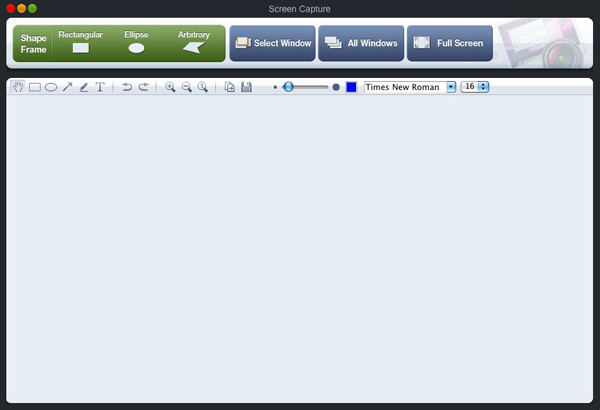
2. Open the image you want to get at Imagefap and Flickr and click relevant buttons on the screenshot grab interface to cover the image with the resizable translucent ripping window. Screen magnifier can be used for accurate print on Mac.
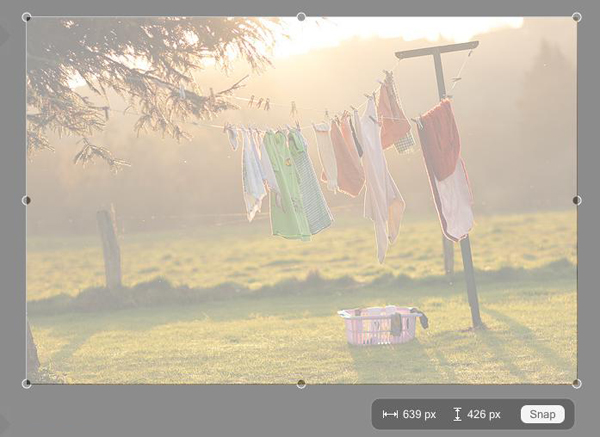
3. Press "Snap" and the image will show up in the editing window.
4. Personalize and enhance the image with shapes, arrow lines, annotation and pencil drawing.
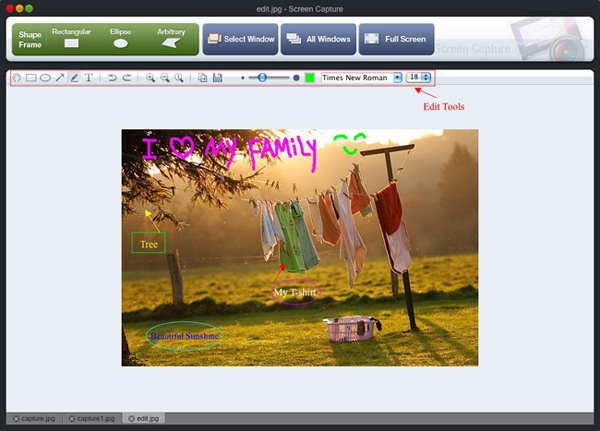
5. Output image into your collections as PNG, BMP, TIFF, PPM, XBM, XPM, ICO, JPEG, JPG and TIF .
Sidebar
Related Links
Useful Tips
More >>- How to capture screenshot on Mac?
- How to grab and edit photo on Mac?
- How to Print Screenshot on Mac?
- How to capture a rectangle screenshot on Mac?
- How to grab ellipse and edit screenshot on Mac?
- How to take screenshot of freehand region on Mac?
- How to capture active window on Mac?
- How to take full screen capture/screenshot on mac?
- Screenshot Grabber and Editor on Mac



