Print screenshot on Mac
As we all know that we can print screenshots by pressing "Print Screen" in the windows. Well, how to print screenshots on Mac OS since there is no 'Print Screen' button on the OS keyboard? Yes, you can use free software grab to make a screenshot of specific region, a window or delay print on Mac OS instead of "Print Screen" key, but its function is limited. What should you do to print screenshots of all windows, freehand capture on Mac OS?
We recommend you to
download and install
screenshot print program, which is especially designed for Mac users by Ondesoft. With this print tool Mac, you can easily print screenshots part of screen, full free, application windows, arbitrary region and more. What's more, you can also edit screenshots with handy tools to draw attention or highlight.
![]() Download
Download
![]() Buynow
Buynow
The following steps will guide you to print screenshots on Mac OS.
1.
Firstly, you should install Mac screenshot print on your Mac and open it to get ready.
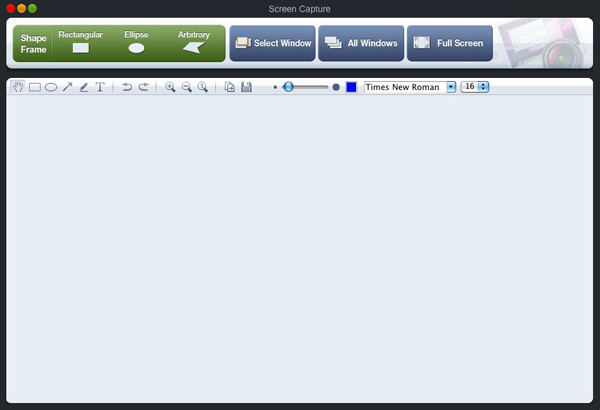
2. Select the region, window or menu you would like to capture with the screenshot print program Mac and adjust size to get what you want. Screen magnifier can be used for accurate print on Mac.
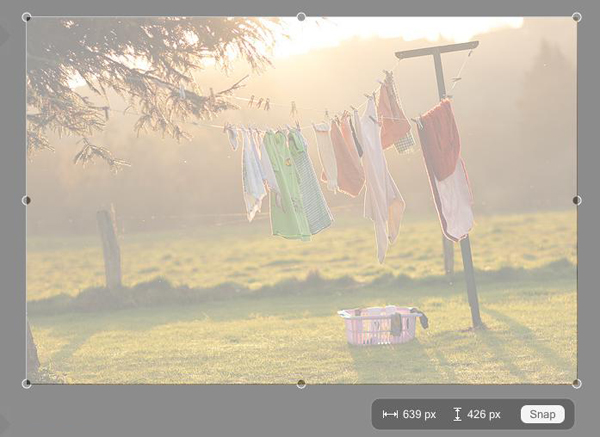
3. Finish printing by click on "Snap" and the screenshot will be displayed in the screenshot print window.
4. Edit screenshots with arrows, shapes, textual comment and free drawing.
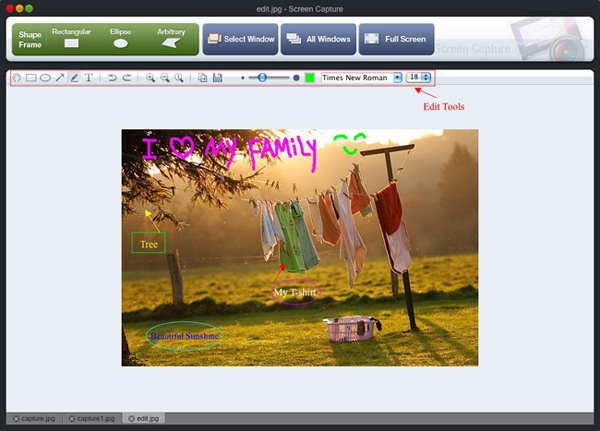
5. Save the screenshots, share them through MSN, Skype, iChat, Facebook or insert them into presentation, blog, Microsoft Office.
Sidebar
Related Links
Useful Tips
More >>- How to capture screenshot on Mac?
- How to grab and edit photo on Mac?
- How to use Image ripper rip images like imagefap on mac?
- How to capture a rectangle screenshot on Mac?
- How to grab ellipse and edit screenshot on Mac?
- How to take screenshot of freehand region on Mac?
- How to capture active window on Mac?
- How to take full screen capture/screenshot on mac?
- Screenshot Grabber and Editor on Mac



