How to capture ellipse region with Ondesoft Capture for Mac?
How to use screen capture? It's easy! Here is a step-by-step tutorial for your reference.
1-1.
Download and install screen capture for Mac, run it on your Mac.
1-2.
Please make sure that the rectangular or ellipse region that you want to capture is visible on your monitor.
1-3.
Select ellipse region to capture by clicking
![]() or by tray icon
or by tray icon
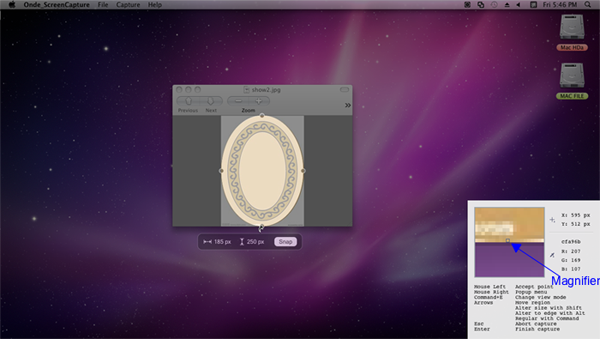
For some other operations, you can either right click the mouse and choose relevant buttons
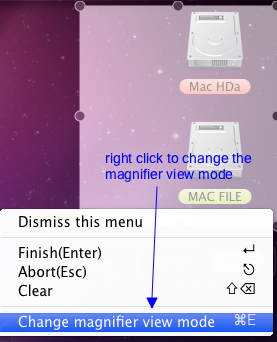
Or use the following keyboard shortcuts.
Command + E: hide or display supplementary hotkey instructions with screen magnifier.
Arrows: Move frame to up, down, left and right.
Shift + Arrows: Adjust the frame size slightly to up, down, left and right
Alt + Arrows: Move frame sides to the edge of desktop.
Shift+Backspace: Cancel the selection option.
Esc: Exit frame region capturing.
Enter: finish capturing.
1-4. If the frame size is exactly what you want, then click “Snap” or 'Enter button' to complete capturing.
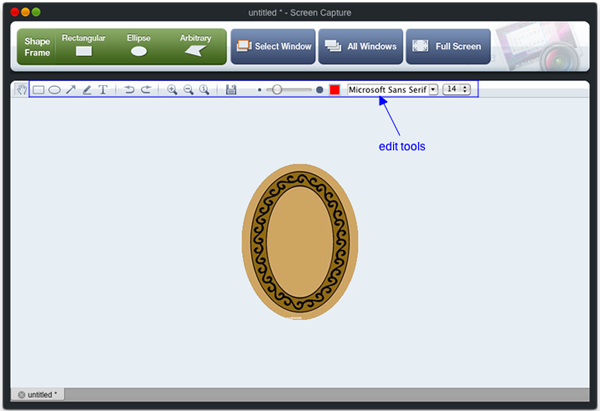
1-5. After grabbing images, you can edit with some handy tools like drawing attention with arrows and colorful shapes, adding textual comments and etc. Pencil editor is also supported.
1-6. Then preview the modified screen shots, you can save it to the default path or the output file which you select.
Hotkeys
- Capture rectangular: Alt+Command+R
- Capture ellipse: Alt+Command+E
- Capture arbitrary: Alt+Command+A
- Capture selected Window: Alt+Command+W
- Capture all windows: Alt+Command+L
- Capture full screen: Alt+Command+S
- Capture full screen with countdown timer: Alt+Command+T
- Show full screen: Alt+Command+V
- Esc: Exit capturing.
Sidebar
Related Links
Useful Tips
More >>- How to capture screenshot on Mac?
- How to grab and edit photo on Mac?
- How to use Image ripper rip images like imagefap on mac?
- How to Print Screenshot on Mac?
- How to capture a rectangle screenshot on Mac?
- How to grab ellipse and edit screenshot on Mac?
- How to take screenshot of freehand region on Mac?
- How to capture active window on Mac?
- How to take full screen capture/screenshot on mac?
- Screenshot Grabber and Editor on Mac



