How to convert iTunes music to MP3?
How to convert iTunes songs, Audiobooks and Apple Music M4P songs to MP3? It's easy! Here is a step-by-step tutorial for your reference.
You can use iTunes to convert song files to a different file format such as MP3, WAV. Check this
tutorial
. However, this only apply to song files that are not DRM protected. Songs purchased from iTunes Store before 2009, Apple Music songs, iTunes audiobooks and Audible audiobooks are DRM protected, if you want to convert these files to mp3, you will need a professional DRM music converter -
Ondesoft iTunes Converter
.
Related:
How to import iTunes playlists to Spotify?
1. Select iTunes music
Run Ondesoft iTunes Converter and iTunes will be launched automatically. All your iTunes Library and playlists will be shown on the interface. Click Music or playlist on the left side and select songs you want to convert on the main interface. You can choose more than one. You can also convert Apple Music songs with Ondesoft iTunes Converter. Just add songs, albums or playlists from Apple Music catalog to your iTunes.To convert Audiobooks, click Audiobook on the left side and choose them on the main interface.
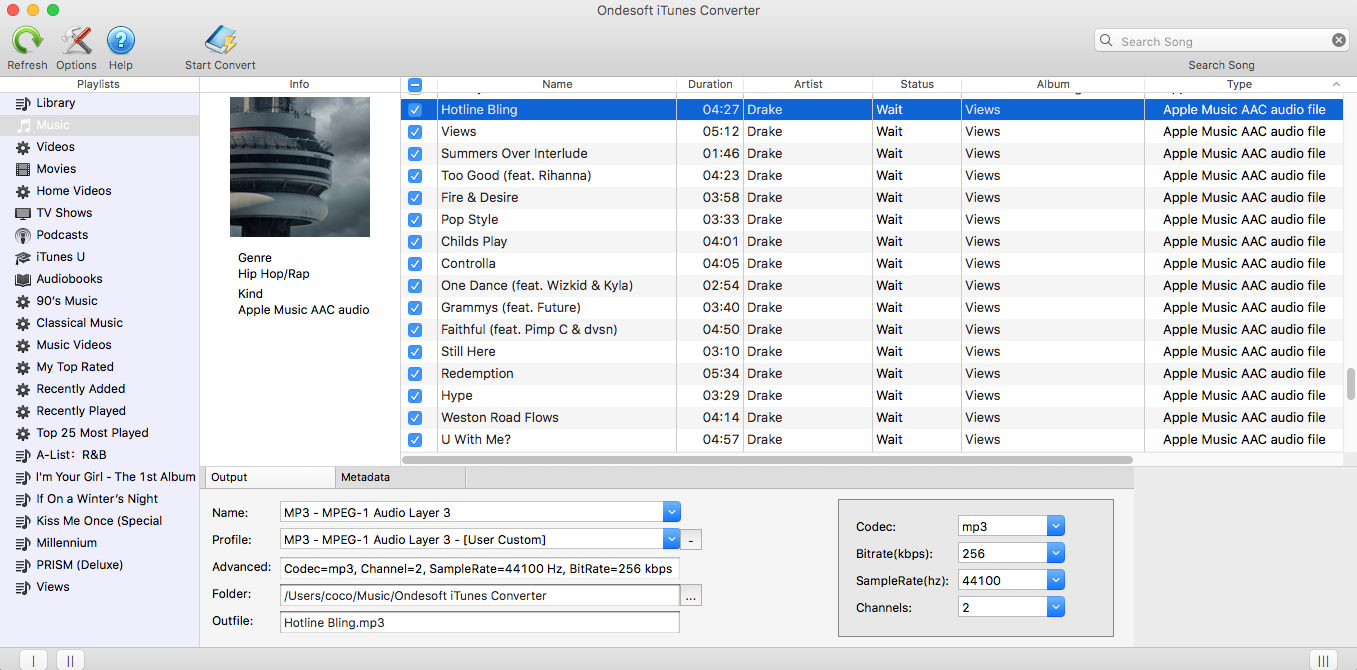
Also you can easily find any song you want using the Search function in the upper right corner. Or sort all songs by Name, Artist, Album, Type, etc.
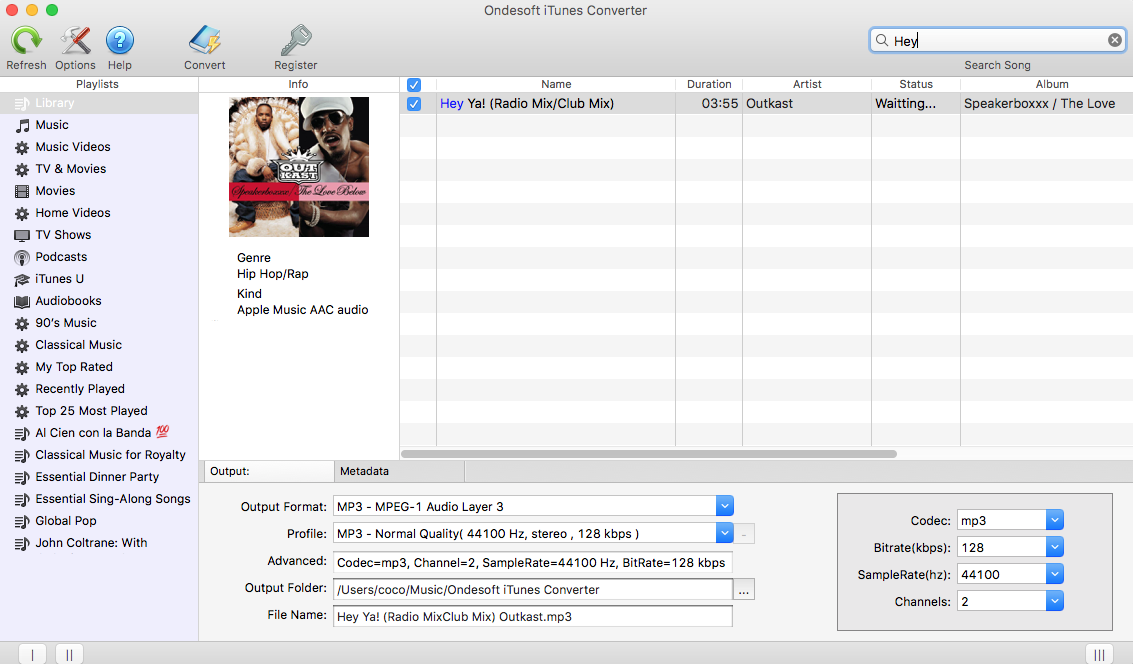
2. Select Output Format
After selecting songs you want to convert, choose output format in the bottom of the interface. Ondesoft iTunes Converter supports 9 output formats: MP3, M4A, AC3, AAC, AIFF, AU, FLAC, M4R, MKA. Choose pre-designed profile settings or set bitrate, sample rate as you like.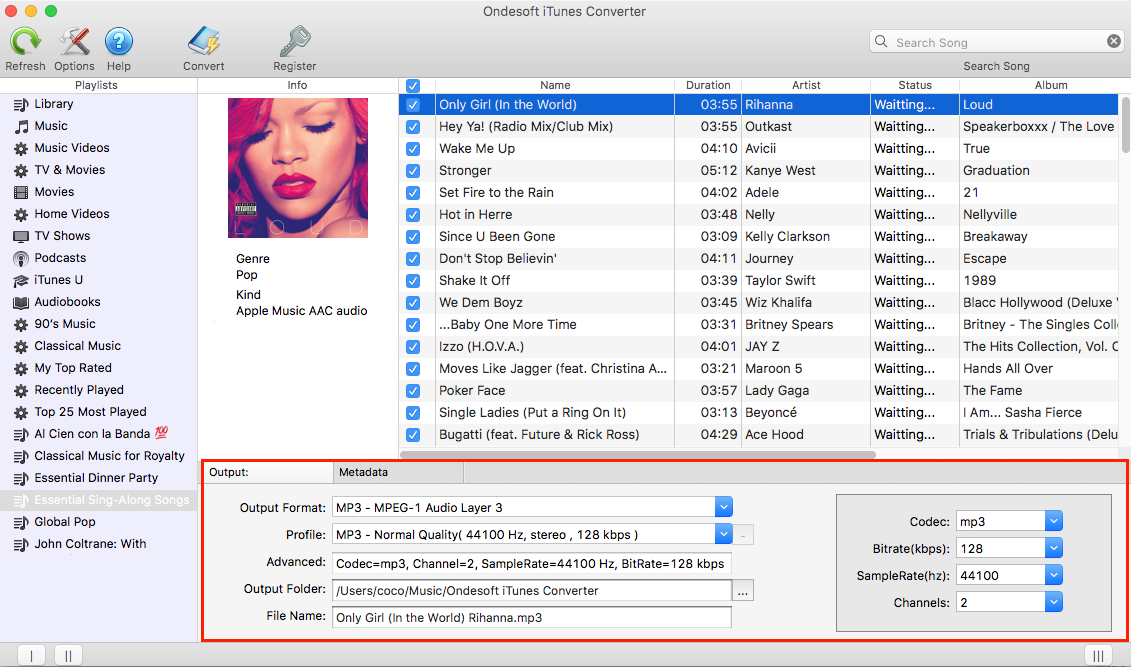
If you want to customize and save a profile that you use often, click Options - Advanced to set the parameters and then save it with a unique name. Also you may remove it.
Original ID tags and metadata information will be saved to the output MP3 and M4A audio files. You can also edit them.
3. Select Output Folder (optional)
Use the default output folder or click4. Customize output filename (optional)
You may also customize the converted song filename format as you like. Click Options on the toolbar to open below window. Song filename may contain Title, Artist, Album, TrackID and DiskID. You can change the amount and order to combine them freely.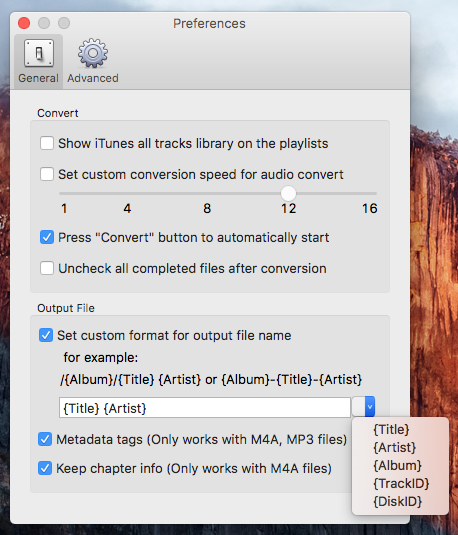
5. Start Conversion
After all the settings, click "Convert" and begin to convert iTunes music on Mac. When the conversion finished, you can play your converted iTunes music on any MP3/MP4 player or mobile phone music player.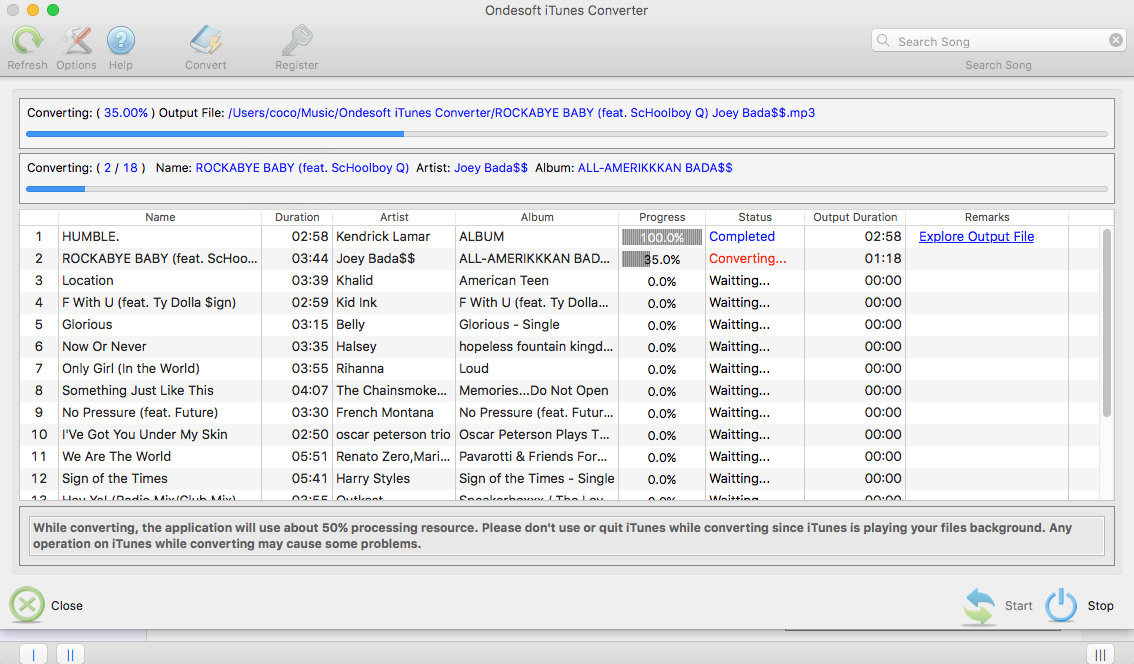
Sidebar
Ondesoft iTunes Converter
Related articles
Hot Tips
Useful Tips
- How to Convert Apple Music to MP3 on Mac
- How to Convert Apple Music to MP3 on Windows
- How to play Apple Music on MP3 Players
- Remove DRM from Apple Music M4P songs
- Convert Apple Music AAC Audio File to MP3
- How to Convert Spotify to MP3
- How to Convert M4P to MP3
- How to Transfer iTunes Music to Nokia Phone
- How to Remove iTunes DRM
- How to Transfer iTunes Music to Google Play
- How to Play Apple Music M4P Songs on PSP
- Fixed! Import iTunes M4P music to Powerpoint
- Easy Solution to Convert iTunes Beatles music to MP3
- iTunes DRM Media Converter
- Remove DRM from iTunes movies
Hot Tags
- M4P Converter
- M4P Converter Windows
- Audiobook Converter
- Audiobook Converter Windows
- Audible Converter
- Audible Converter Windows
- Apple Music Converter
- Apple Music Converter Windows
- M4V Converter
- iTunes DRM Audio Converter
- iTunes DRM Audio Converter Windows
- iTunes DRM Video Converter
- iTunes Movie Converter
- iTunes DRM Removal






